When creating an investor relations CRM, it is crucial to select a platform that enables you to simplify your investor management processes.
Traditional CRMs may not offer enough features for managing investor relations. In addition, CRM systems that are dedicated to investor relations might be too expensive, challenging to use, or lack essential reporting features.
That’s why today we are building an investor relations CRM using Softr. You can do it for free using one of these two main methods:
- Utilize premade templates for the design, then customize it in any way you want; or
- Build it from scratch and create custom components with the exact features you need.
We will explore both methods, and you can pick whichever suits you best.
In addition to the front-end build, you need a database. In this case, you can build your own or use our database template.
We are building an investor relations CRM with the following features:
- User sign up and login: Allow users to register using a form or with one click Google logins
- Contacts management: Admin tool to check user profiles and send messages
- Content restriction: Create documents, downloads, and pages that are visible only to logged-in users
- Charts and reports: Create charts and reports that can be used to show information to your users (e.g., company performance), or charts for admin use about customer metrics (e.g., number of contacts, amount committed)
- User communication: Get in touch with users individually via email
Let’s get started!
The roadmap
Before getting started, let’s understand what you are doing, and why you are doing it.
Whether you pick a template or build your CRM from scratch, you need to store your data. Thus, you need to create a database with tables for each of your data points.
If you pick a template, choose one that is the closest to your end result as possible. Then, you can add or remove elements from your application to get your desired result.
In our example, we create a new user group to allow admin access. Then we change the data source from the demo database to our own. Next, we update all internal links in internal pages and components.
If you want to build your investor relations CRM from scratch, you need to create each of the CRM elements.
First, you create the app itself and connect it to your data source. Then, you create some of your common elements such as header, menus and set up the app theme. It’s a good idea to take inspiration from existing CRMs to ensure you don’t overlook some of the must-have aspects at this point. For instance, if you’re mainly targeting investors in the property market, checking out CRMs for real estate agents is a wise way to get started.
You are going to use the user groups to define the access levels you have in your CRM. This allows you to restrict some pages to admins. Also, this allows you to create separate welcome pages for admins and investors.
Then you can use forms to allow content submission. You can use it for comments, new messages, sign-up forms, and anything that requires user input.
In addition, you can use external tools to help you. For example, you can use Airtable automation to send emails to users whenever a new record is created on the “messages” table. This allows you to create a log of all your messages to users.
Finally, you can use the Softr components to create your pages such as lists, tables, maps, payment collections, calendars, and more.
How to set up your database for an investor relations CRM
Cost: 0
Time: 1h
Whenever you are creating an app, it’s useful to start with a database. You can always add more data points at a later stage if you want to, but good planning can save you a lot of time.
With Softr, you can use Airtable and Google Sheets. They both work really well for no-code builds, but we are using Airtable this time.
You can use our template or create one from scratch. If you want to use our template, just click “copy base” next to the template title:
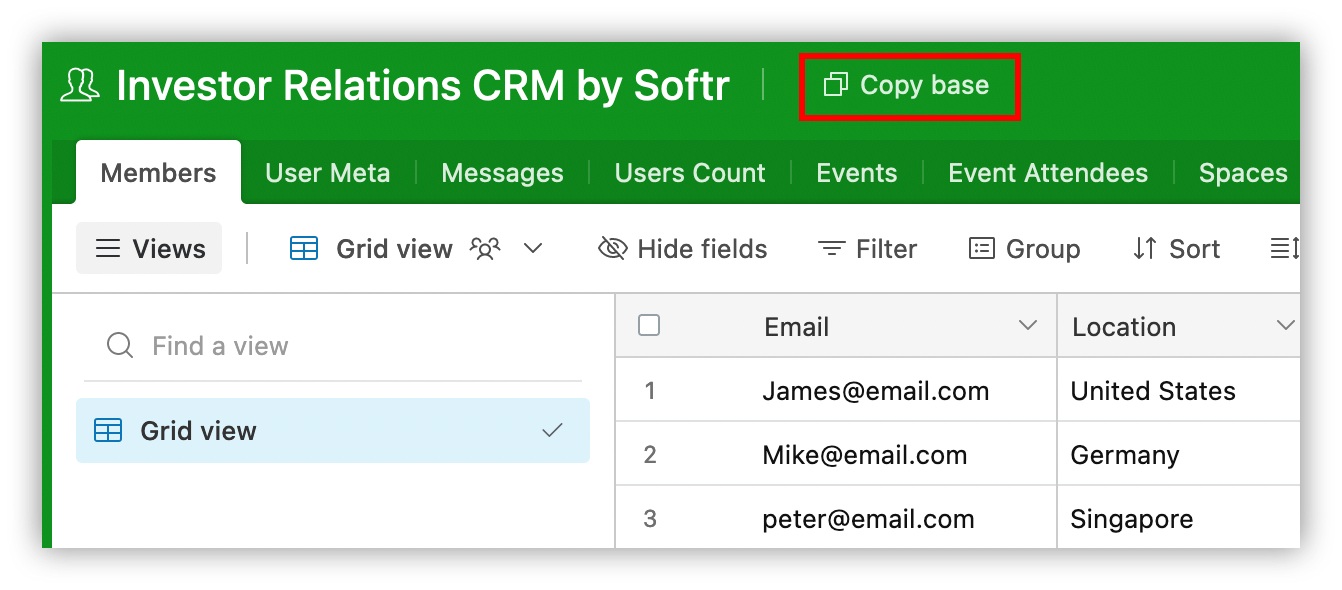
If you want to build your own, follow these steps.
Step 1: Write a sitemap
Create a list of pages along with the main data points for each of them. You can create wireframes as well if you want to.
A list helps you identify what data points you’ll need in your CRM and test if you can perform all actions you want to.
This is the list of pages for our demo app:
- Home: A public page to direct visitors to the sign up or login pages
- Login / Signup: Pages used for account creation and user authentication
- Welcome page for admins: This page contains a user count progression chart, along with a list of all current users.
- A users list page: A page that lists all users to allow the message form to work
- Messages list page: A page that admins can use to search messages, along with users on these threads
- New message form: This page allows admins to send a new message to investors
- Welcome page for investors: Investors can see this page after they log in.
Step 2: Organize your data points into tables and columns
Group the data points for each page into tables and columns. Notice that a single table might be used in many pages and a page can contain multiple components coming from multiple tables.
These are the required tables for our demo:
- Members: A list of all users, their roles, and their emails
- User Meta: A list of custom fields for each user, which allows you to store and retrieve data points about any user
- Messages: A table to store all interactions from a staff member to a user
- Users Count: This is a table used for the users count bar chart
There are some additional tables in our template, but they are there just to make the transition from the Softr template to your custom components easier. You can ignore or even remove them if you want.
Step 3: Add foreign keys
A foreign key is a column that matches values in another table. They are used to connect records in different tables.
For example, the messages table is always related to a member. Therefore, it makes sense to add the user email there, so you can use this information in your queries.
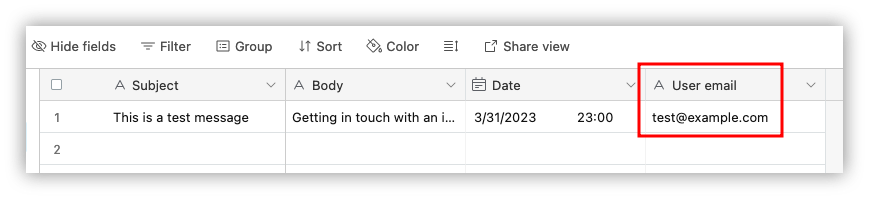
Step 4: Preprocess data
Whenever you connect your data source with Softr, you are bound to use the columns as they are.
In our example, we need to create a special column to generate links with prepopulated data to the message form. This allows us to create buttons that link to the form page with the user email in the URL so that it is used in the form itself.
You can do it with a new Airtable column as a formula. Use a concatenate function to combine the page URL with the prefill_investor field set as the investor’s email:
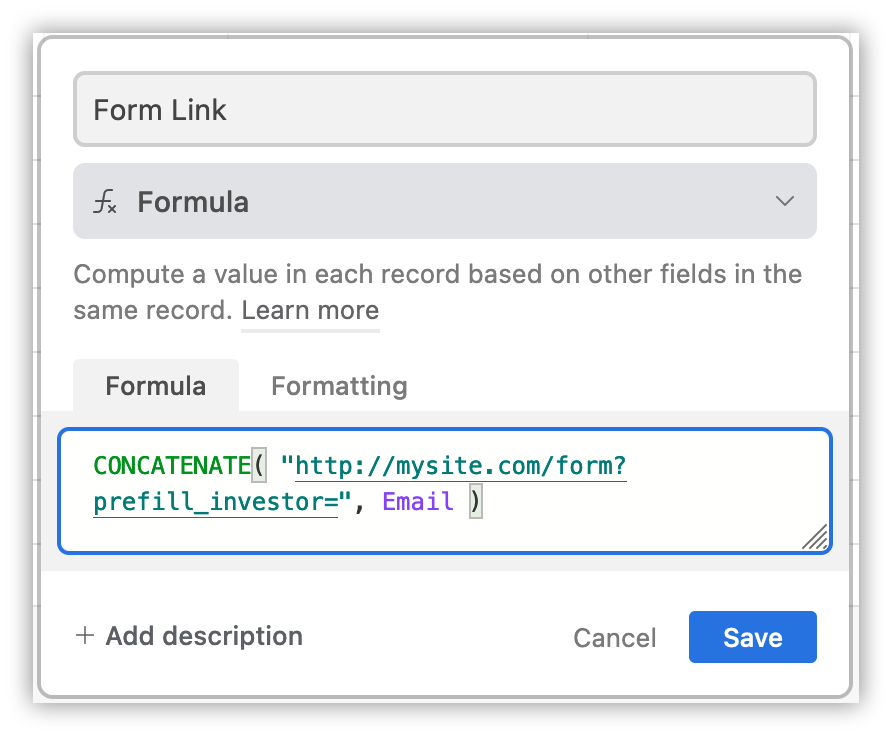
How to create an investor relations CRM with a Softr template
Cost: 0
Time: 2h
You can use this method to get started quickly and change just the pages you want to.
In this case, you can use one of our templates for the front and connect it with the demo data source copy for faster deployment.
Step 1: Pick the template that is the closest to your desired results.
There are many templates to pick from. You could pick the Investor Portal template or the CRM template. But in this example, we’ll go with the Community Website Template.
You can select it under the templates section on Softr, using the “view more” button, and search for community:
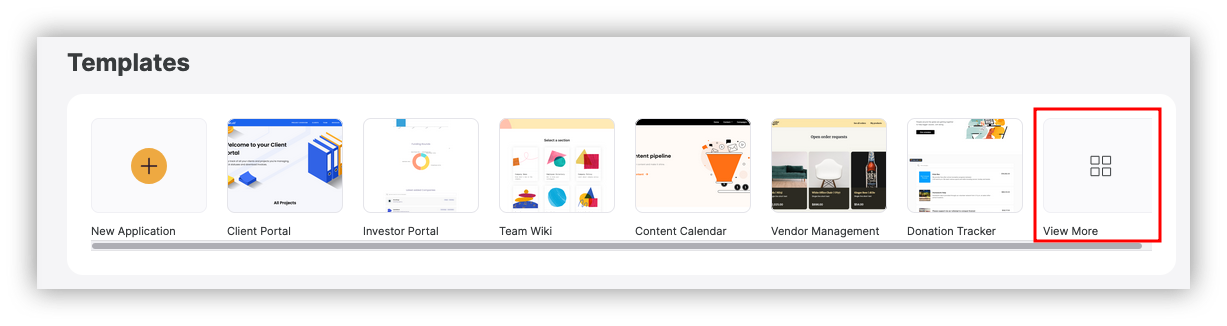
Step 2: Use the template
Click on “Use Template” once you find a template that you like.
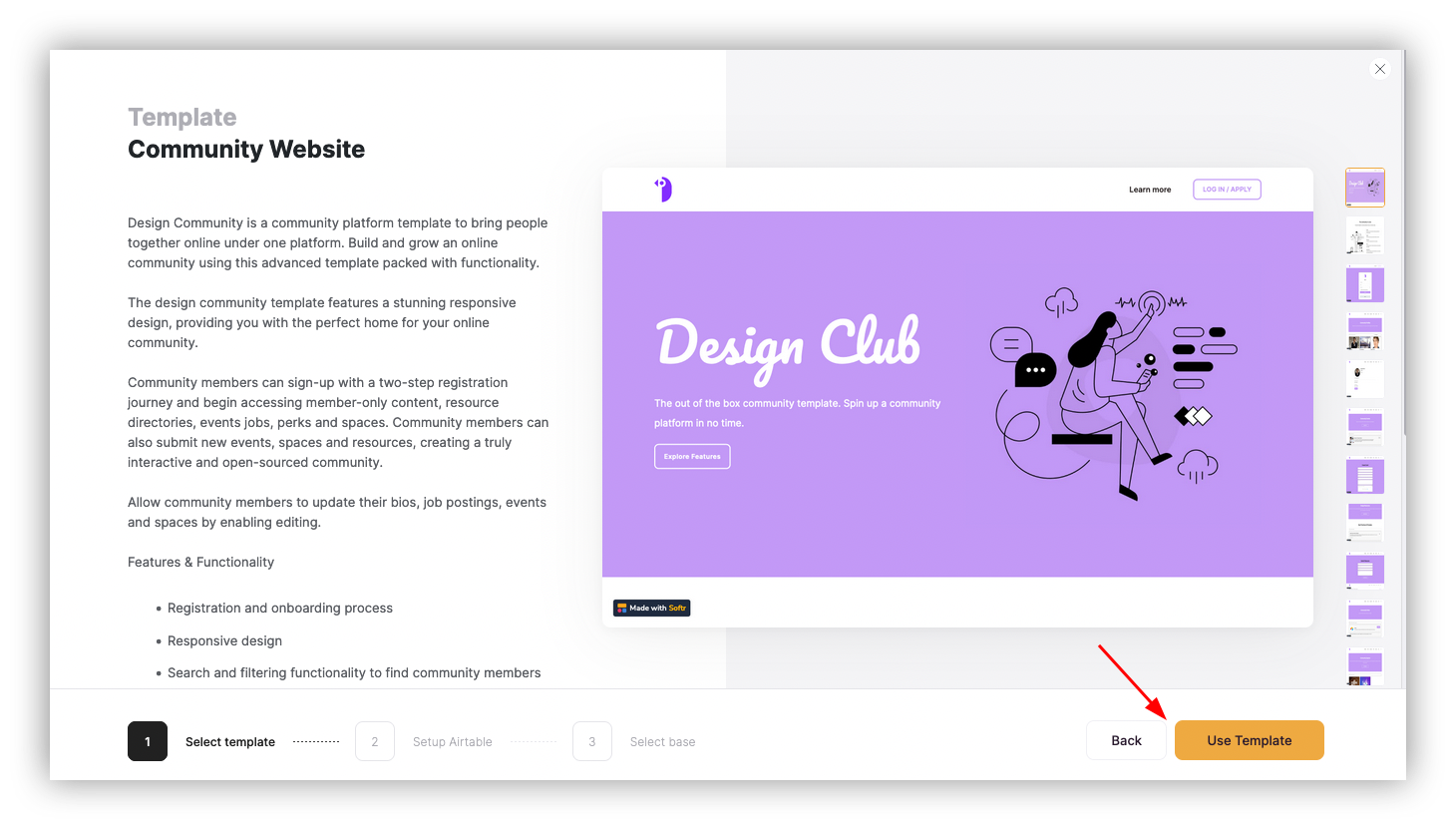
Step 3: Add your Airtable API key
Now you need to give Softr access to your Airtable database. You can do it with an API key.
Go to Airtable > Click on your user icon > Settings > Account > Developer Hub > Click on the text field to get the API key. Copy and paste it into Softr.
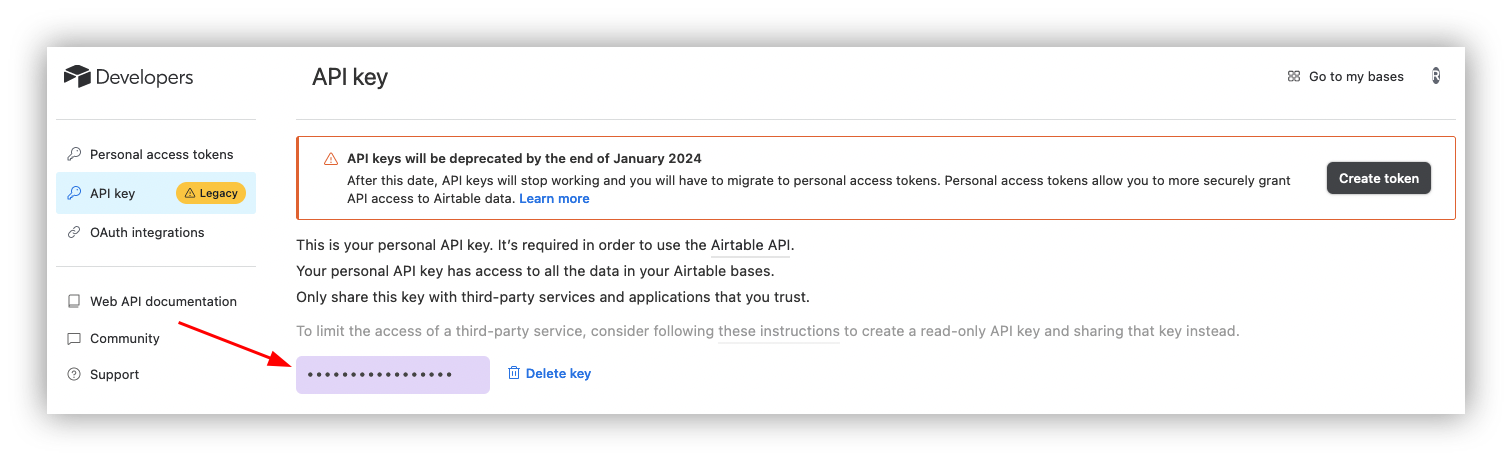
Step 4: Copy the demo database
You need to copy the demo database to get the demo working. We can replace it with your own database later, though.
Click on “copy base to your Airtable account” and copy it.
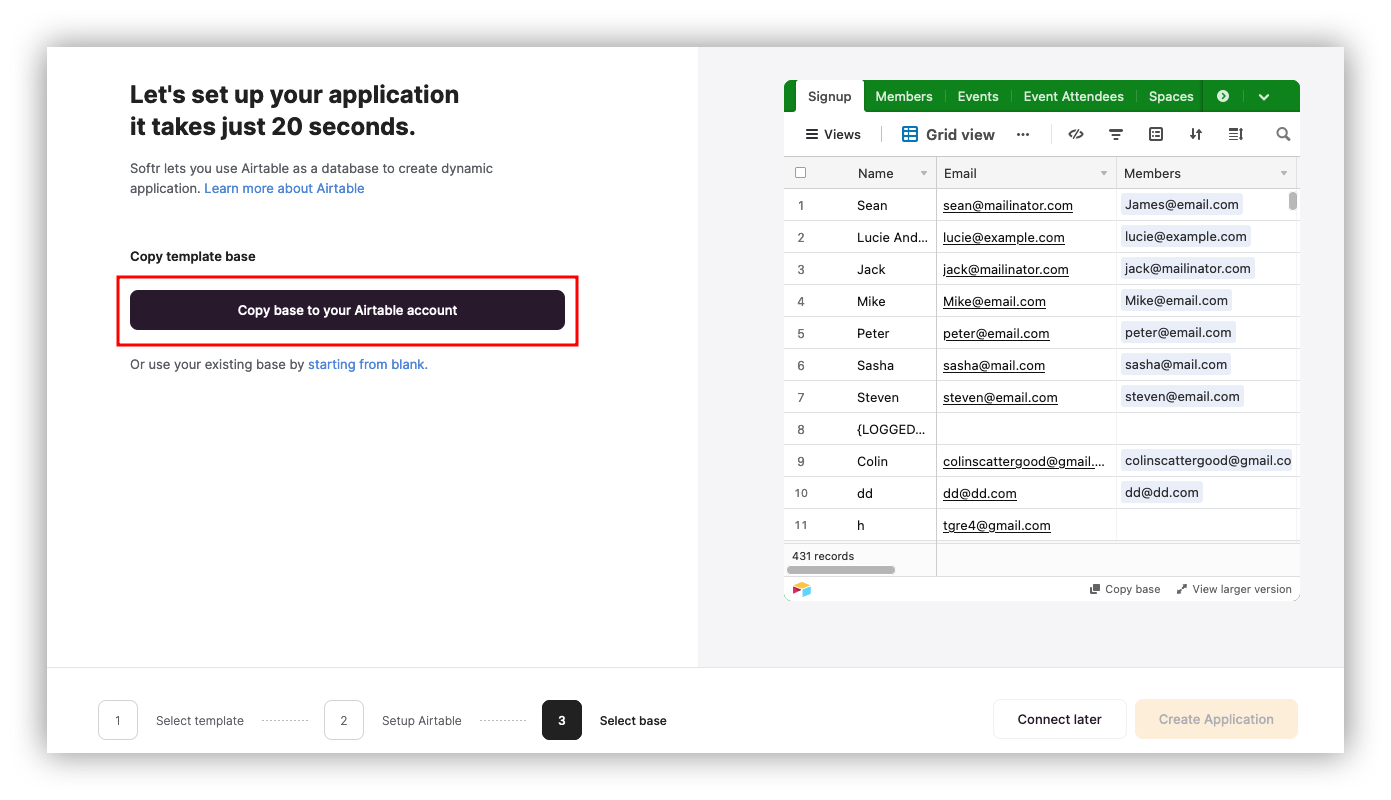
Step 5: Create user groups
Your base setup is ready, now you can add a few additional controls on your CRM. You can control content visibility with the membership tools.
Softr creates two user groups by default, logged-in and non-logged-in. In this demo, you need to use an admin account as well.
You can define admin users based on conditions. They can be broad, such as all users from the same domain as your company emails, or more strict, such as testing for a specific email.
Go to Settings > User Groups & Permissions > User Groups > Add new.
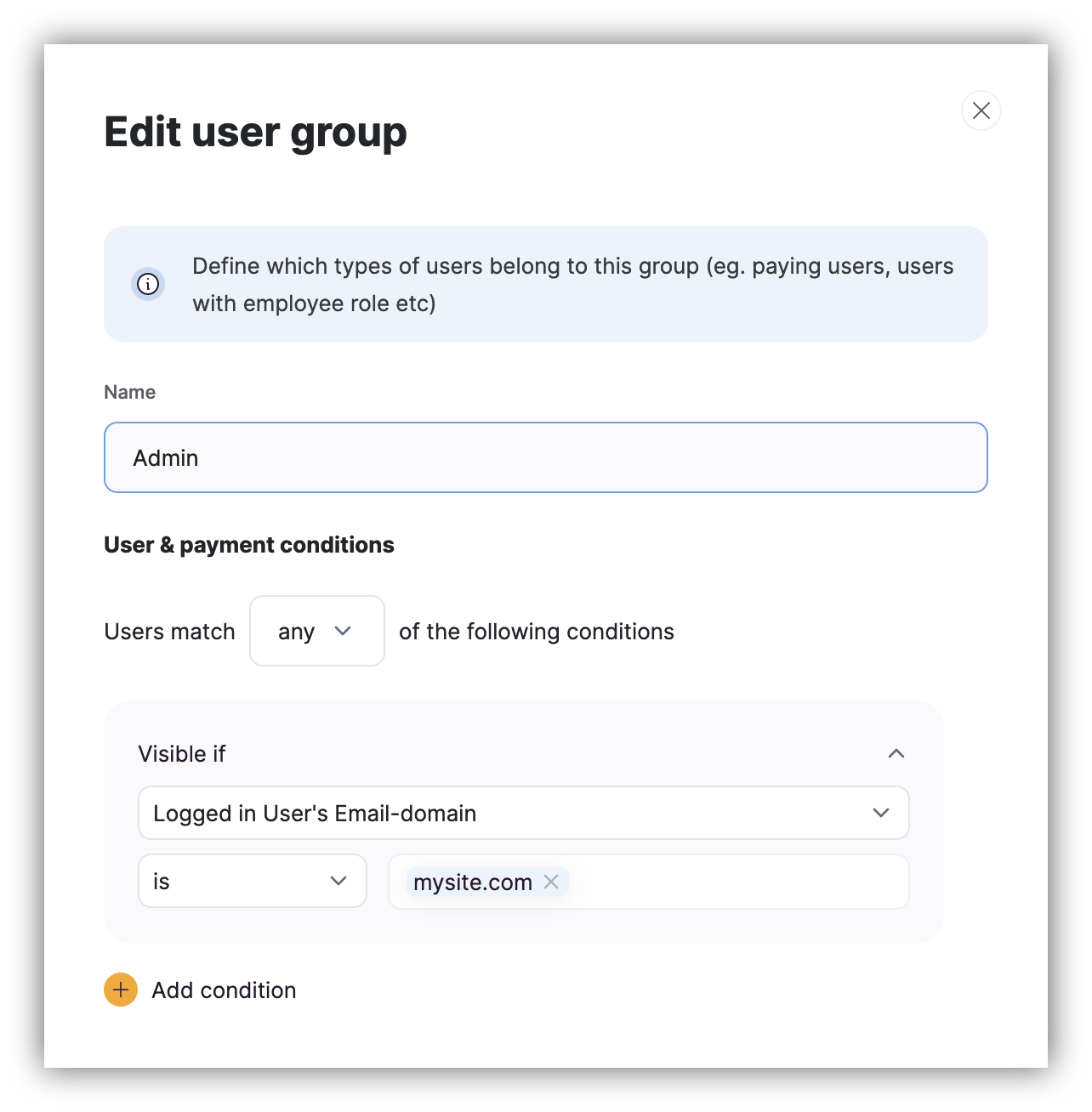
Step 6: Review the demo pages
Feel free to delete the demo pages that you don’t want to use. In our app, we are using just these demo pages:
- Home
- Account settings
- Members
- Member details
- Sign In
- Sign Up
- Welcome
Step 7: Update the components
Now you can switch from the current database (a new demo DB) to your actual DB created in the first step of this guide.
Click on any of your dynamic components and update both the Airtable base and Airtable fields.

Step 8: Fix internal links and default behaviors
Some actions, such as user registration, have redirection rules in them. Make sure none of these points to old and deleted pages.
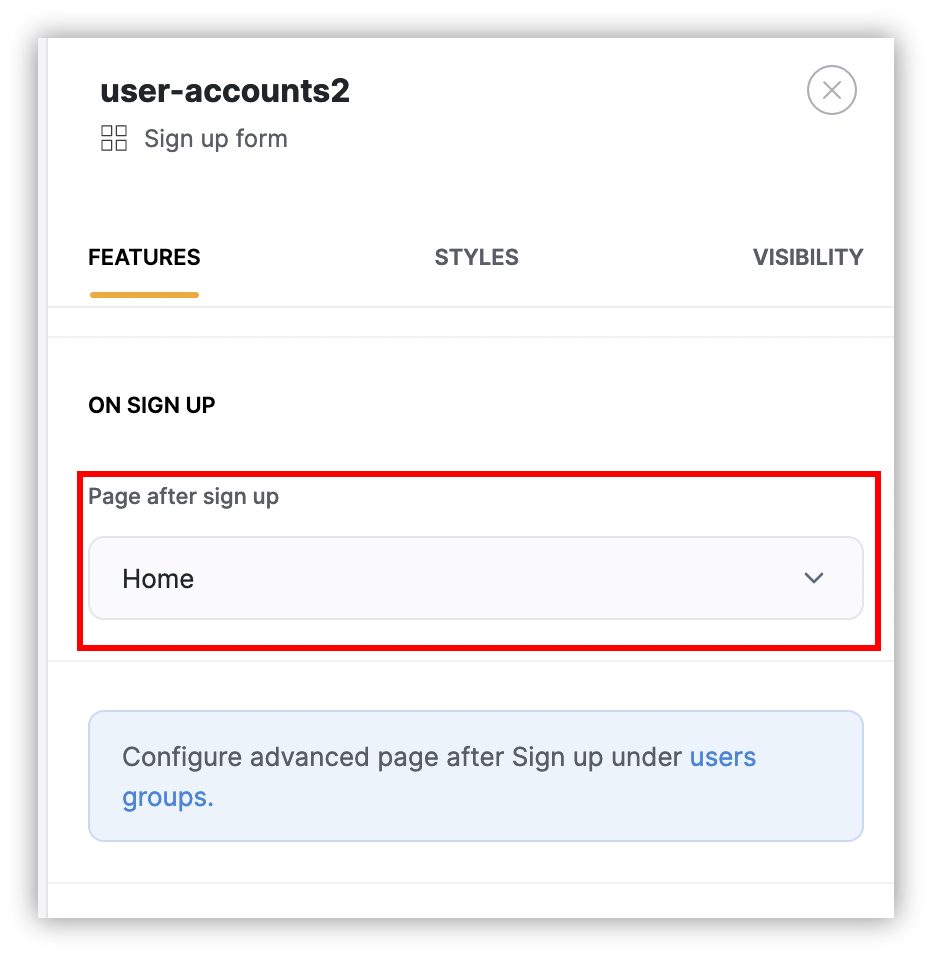
Step 9: Adjust the header
From the homepage, click on the header. This allows you to edit the settings such as menu items, logo, and so on.

Step 10: Pick a color scheme
Use the “theme” option to apply global styles to your investor relations CRM.
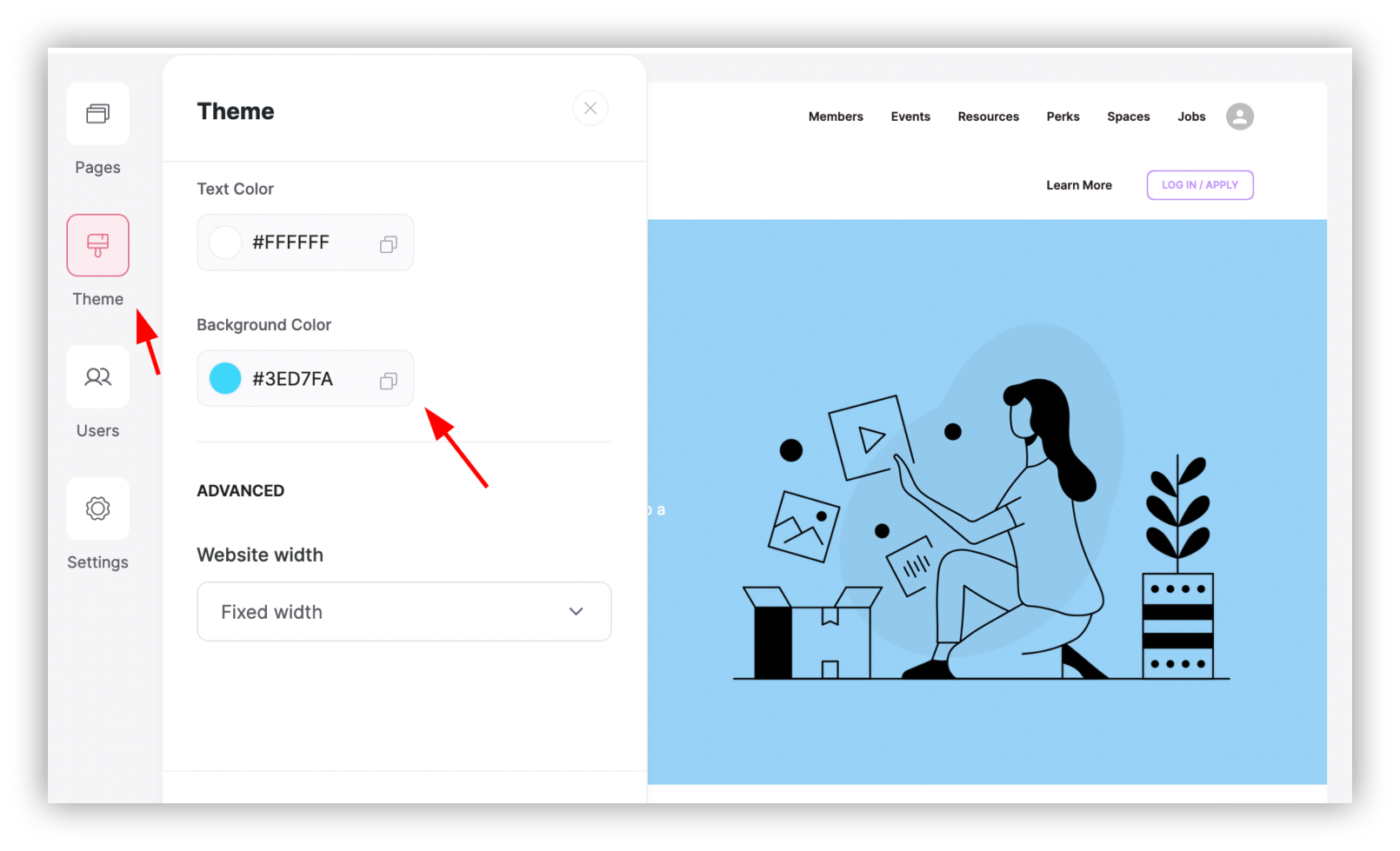
Step 11: Add new pages
You can add more pages with content for new features. You can just copy the steps from the next section on how to do it.
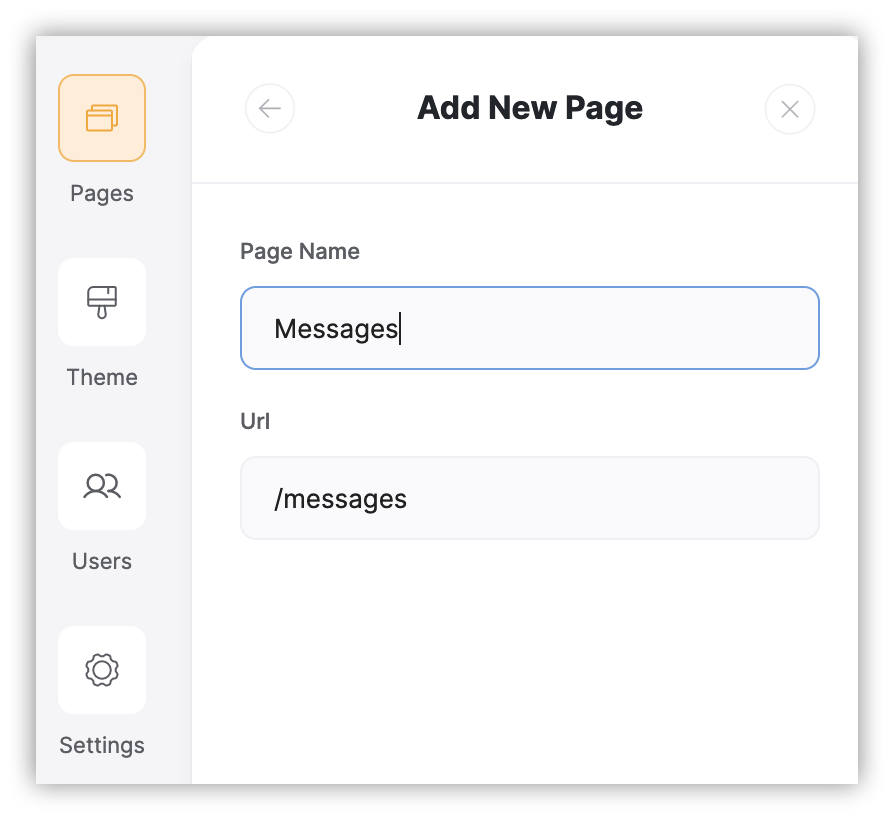
How to create an investor relations CRM with Softr from scratch
Cost: 0
Time: 3h
Even though templates are a great starting point, sometimes building from scratch is simpler, in particular, if you have a simple setup with just a few pages.
Now let’s explore how to create an investor relations CRM from zero.
Step 1: Create a new app
From your main dashboard, click on “blank application” to generate a new app with no premade content.
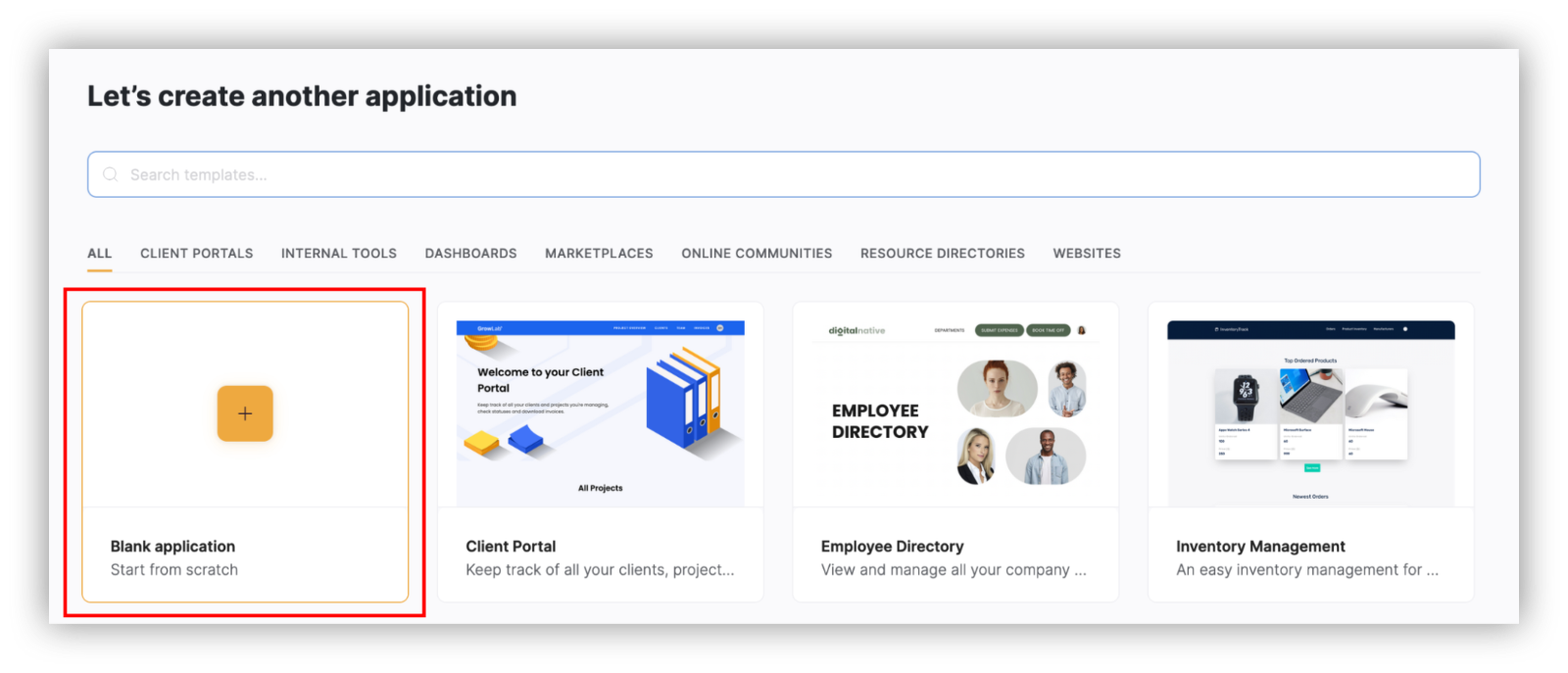
Step 2: Data storage
Connect Softr with your Airtable database to create your CRM app.
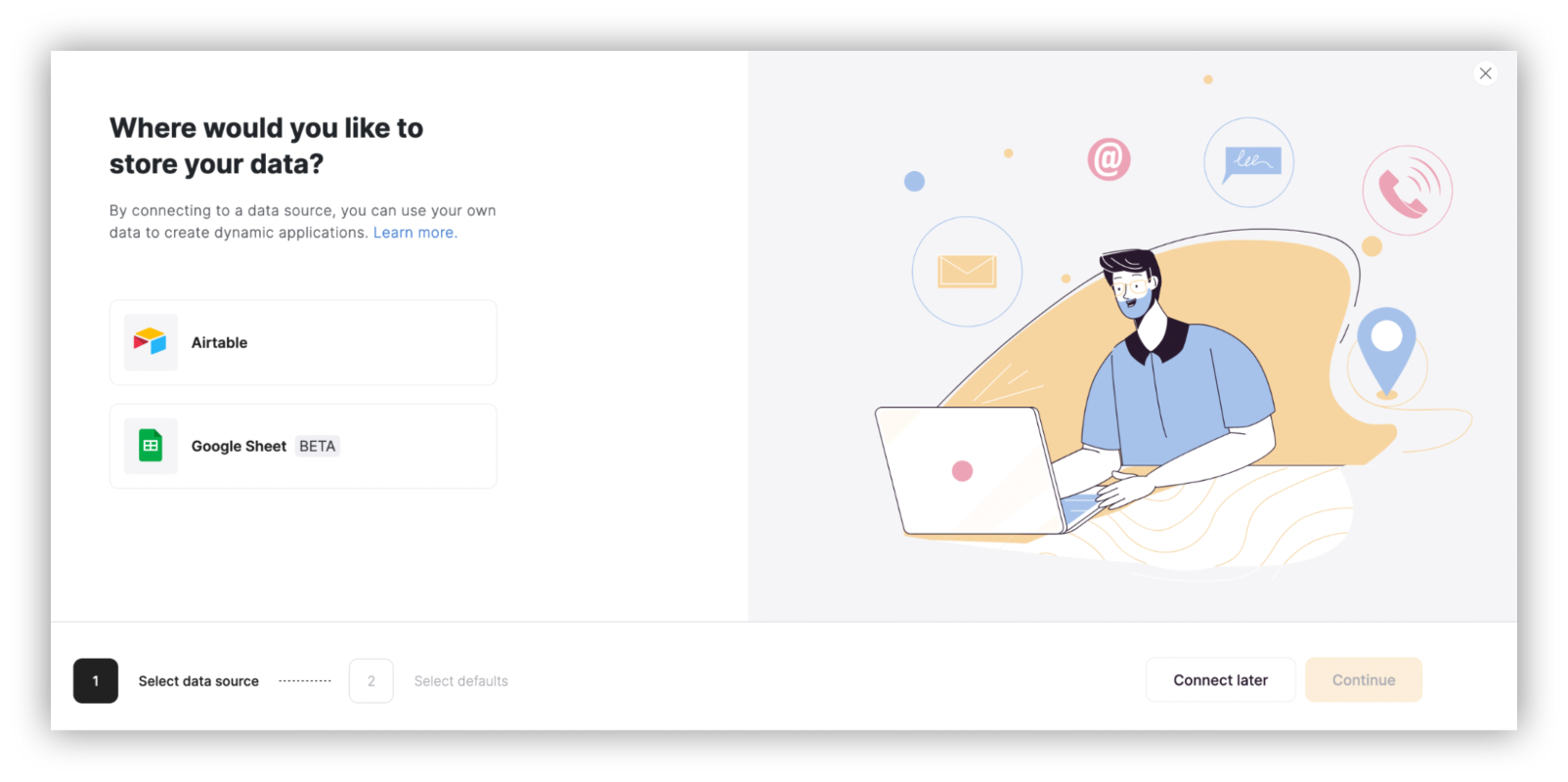
Step 3: Create the base pages
You can use the prebuilt templates or build them from scratch. Using templates for these pages is easier, and the template is just bare bones, so you can quickly edit it.
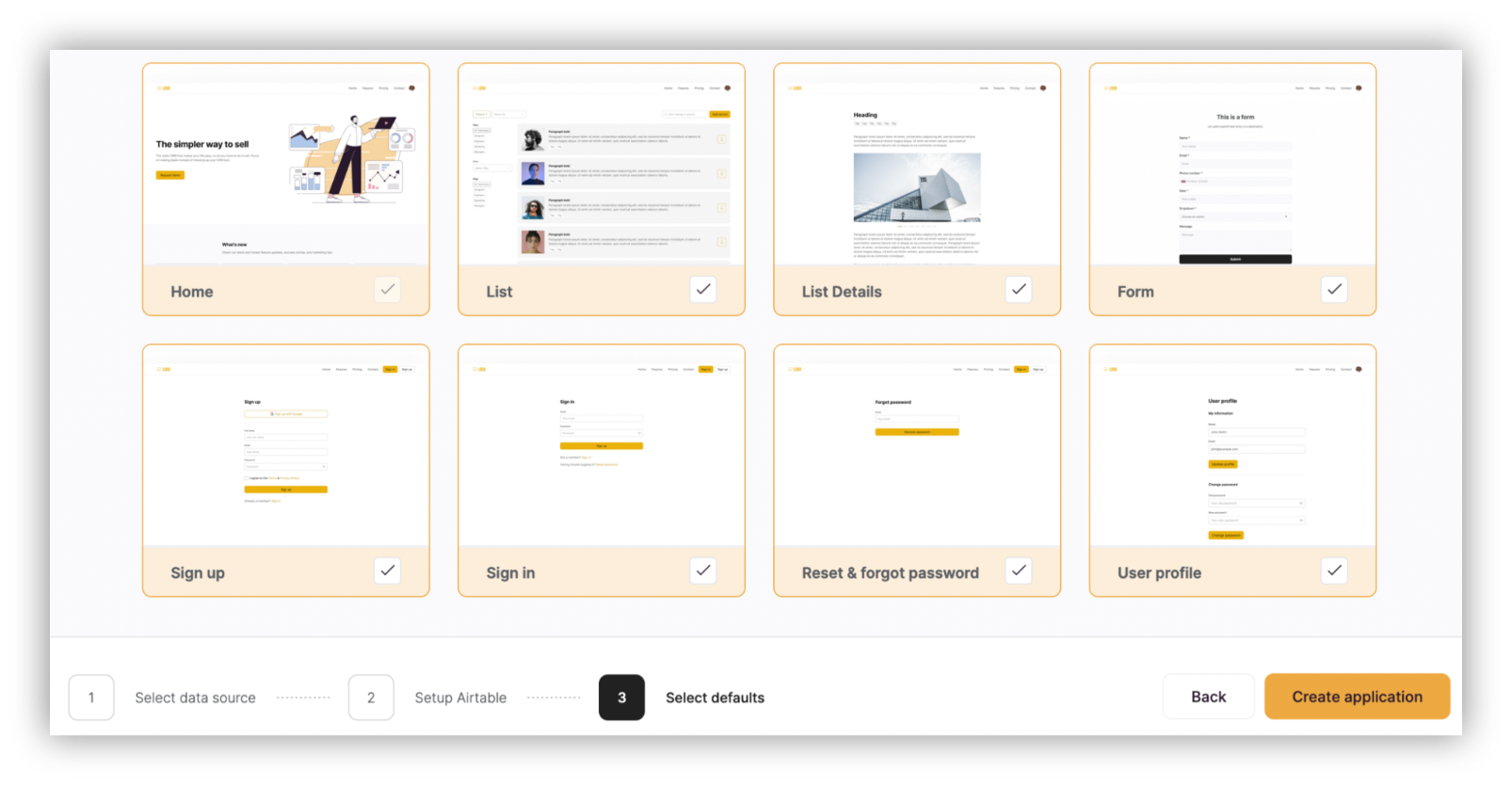
Step 4: Define the header for your CRM
Pick your preferred header/menu layout. Don’t forget to adjust the menu as well and remove any traces of the old demo pages.
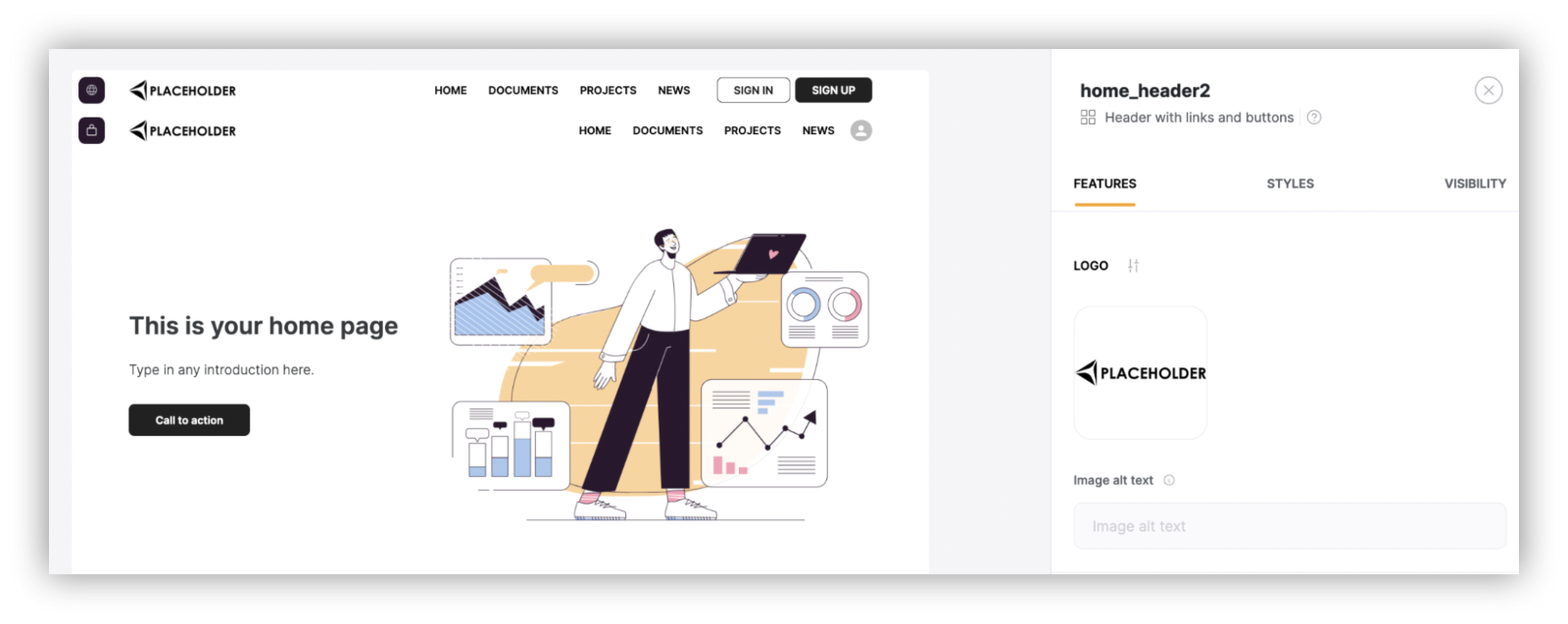
Step 5: Create user groups
You can create user groups to help you separate between admins and regular users.
Go to Softr > Settings > User groups & Permissions and add an admin role:
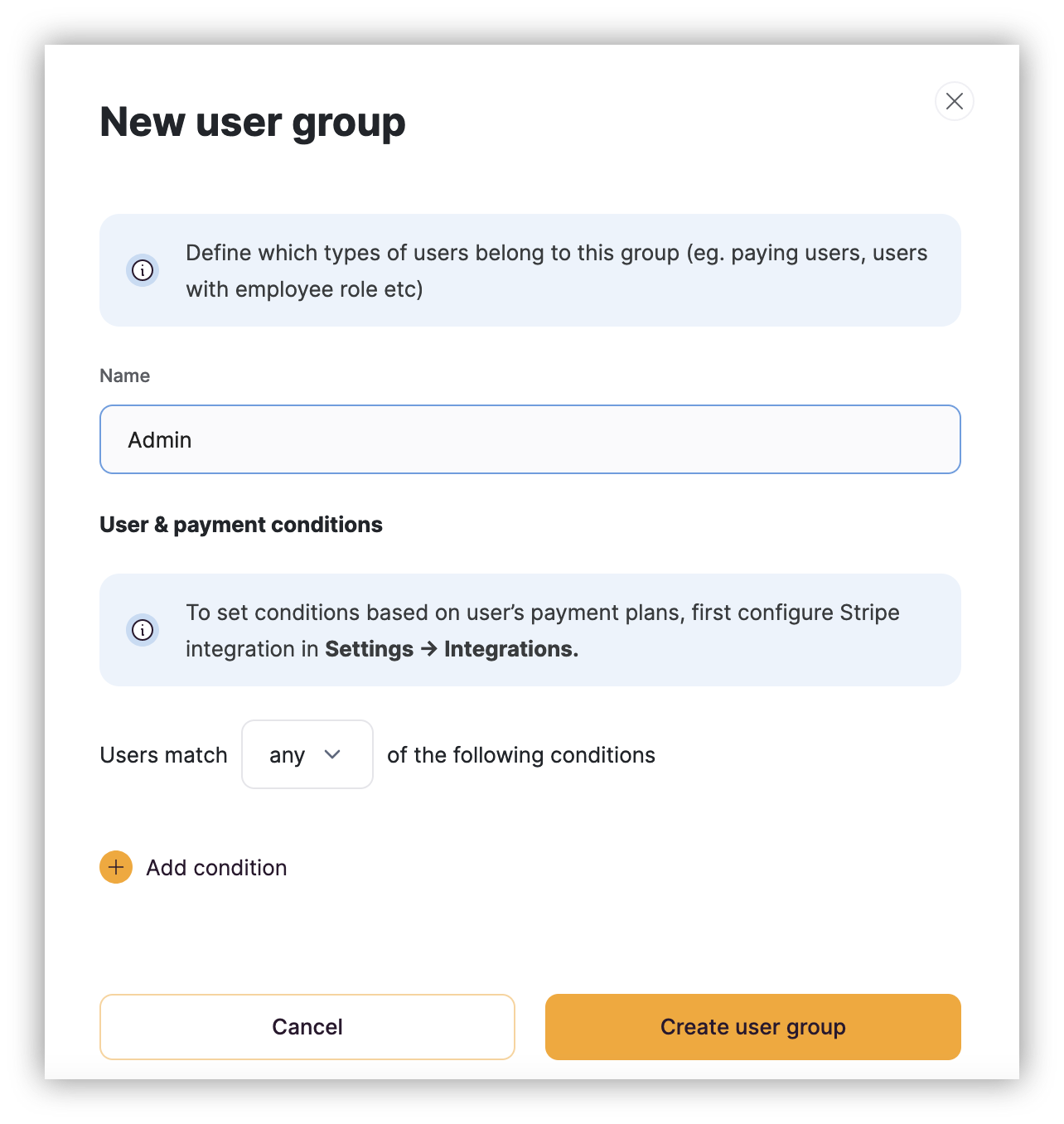
Step 6: Create the “new message” page
This page is a form that allows admins to send emails to investors.
Go to the Form page, which was one of the presets (or create a new page). And let’s edit this page.
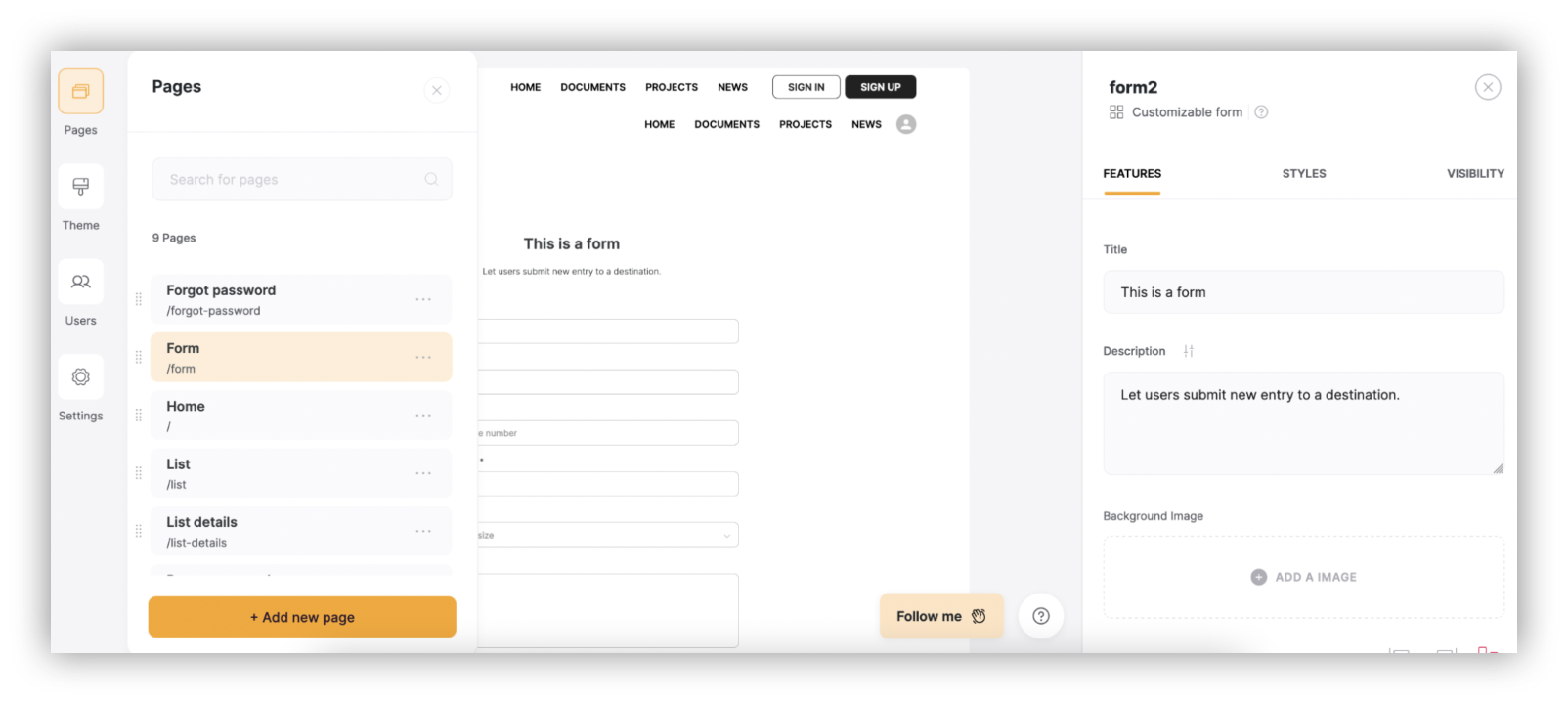
Step 7: Restrict content to admin users only
Edit the “new message” page visibility on the page settings.
This allows you to select pages that are visible to any logged-in user, as well as only admins. In this case, set it as admin-only.
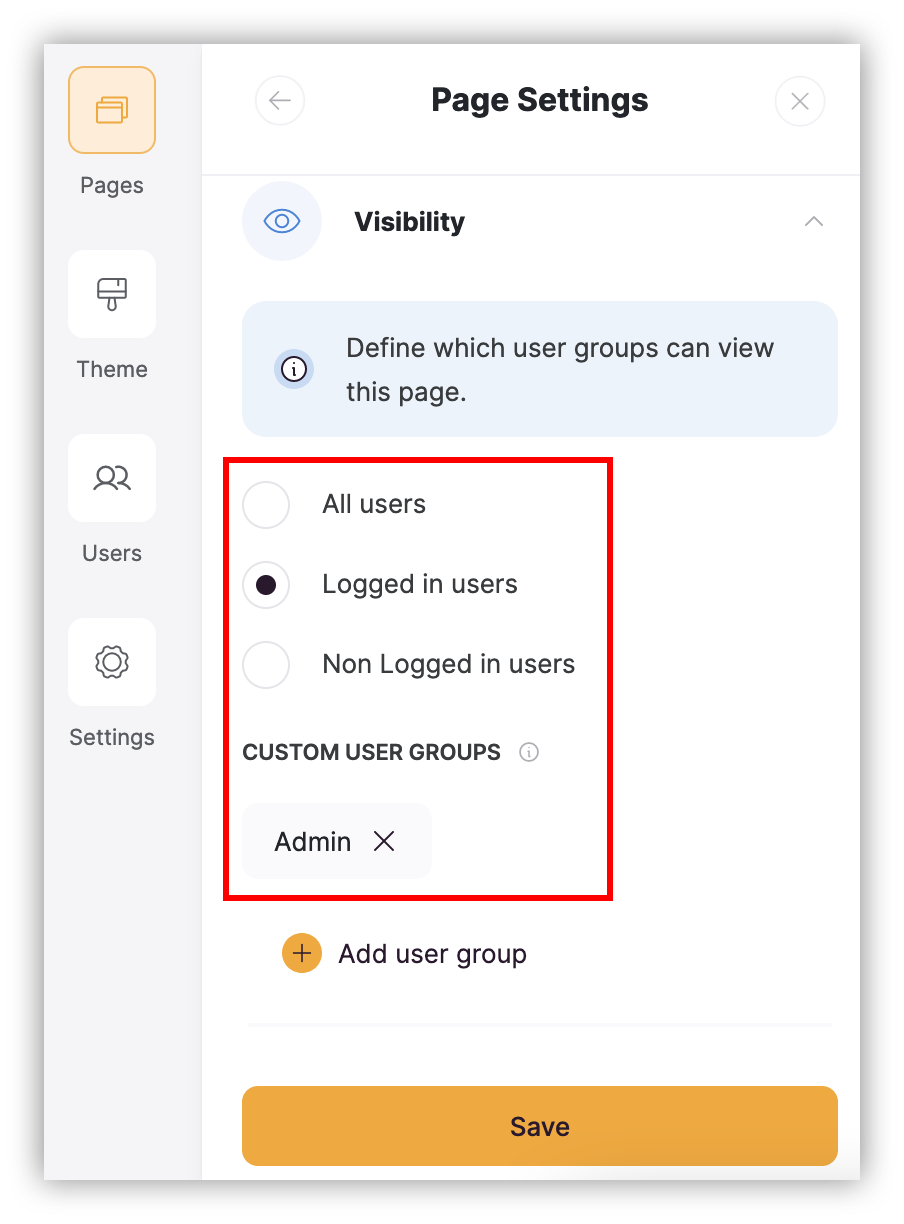
Step 8: Edit the form to create new messages
This form generates new message entries in your Airtable. Therefore, make sure it is connected to that table in your database.
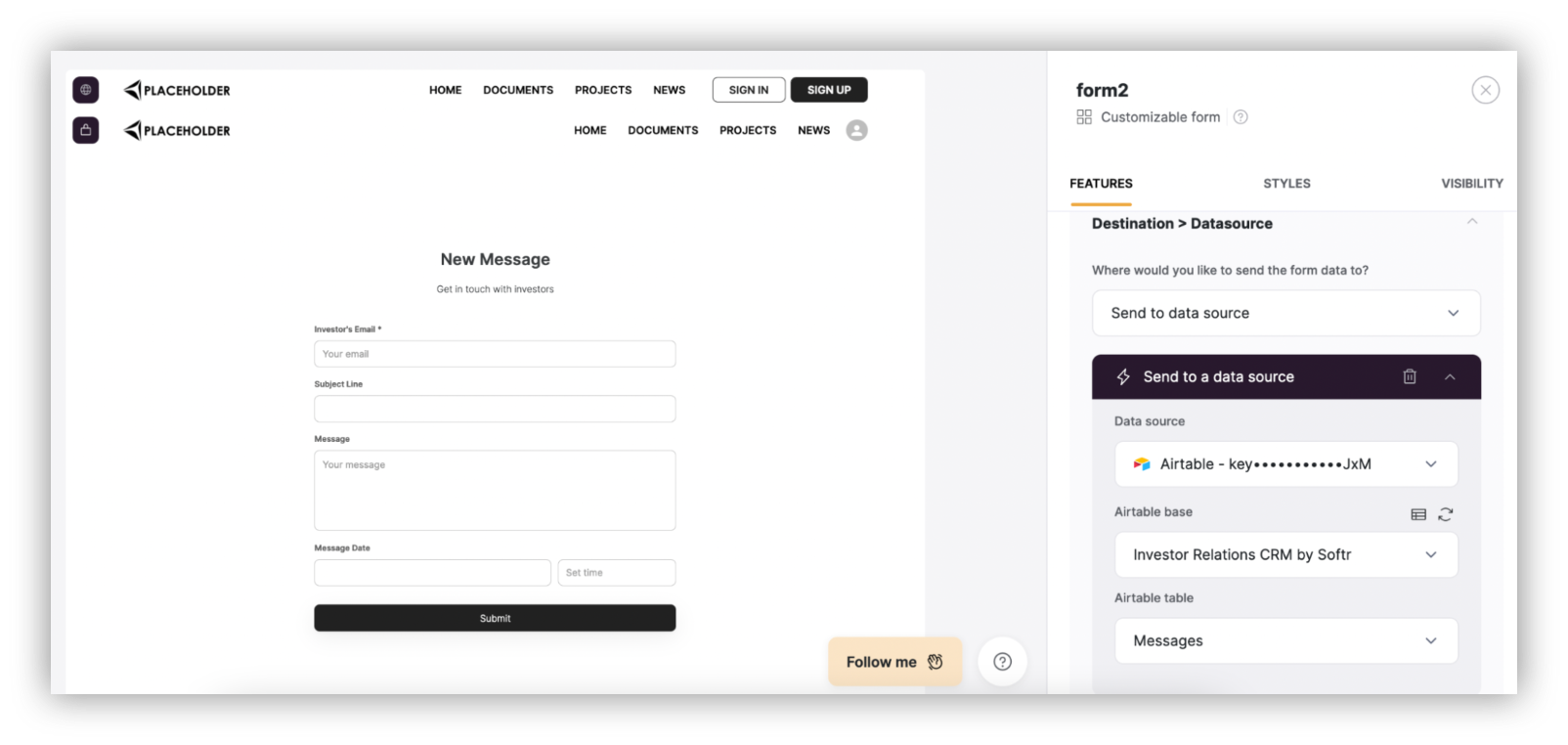
Step 9: Automate Airtable emails
You can set Airtable to send automatic emails whenever a new entry is created in your table.
Enable it under Automations, set it with “when a record is created in Messages”, “send an email”. And use the message fields to populate your user data:
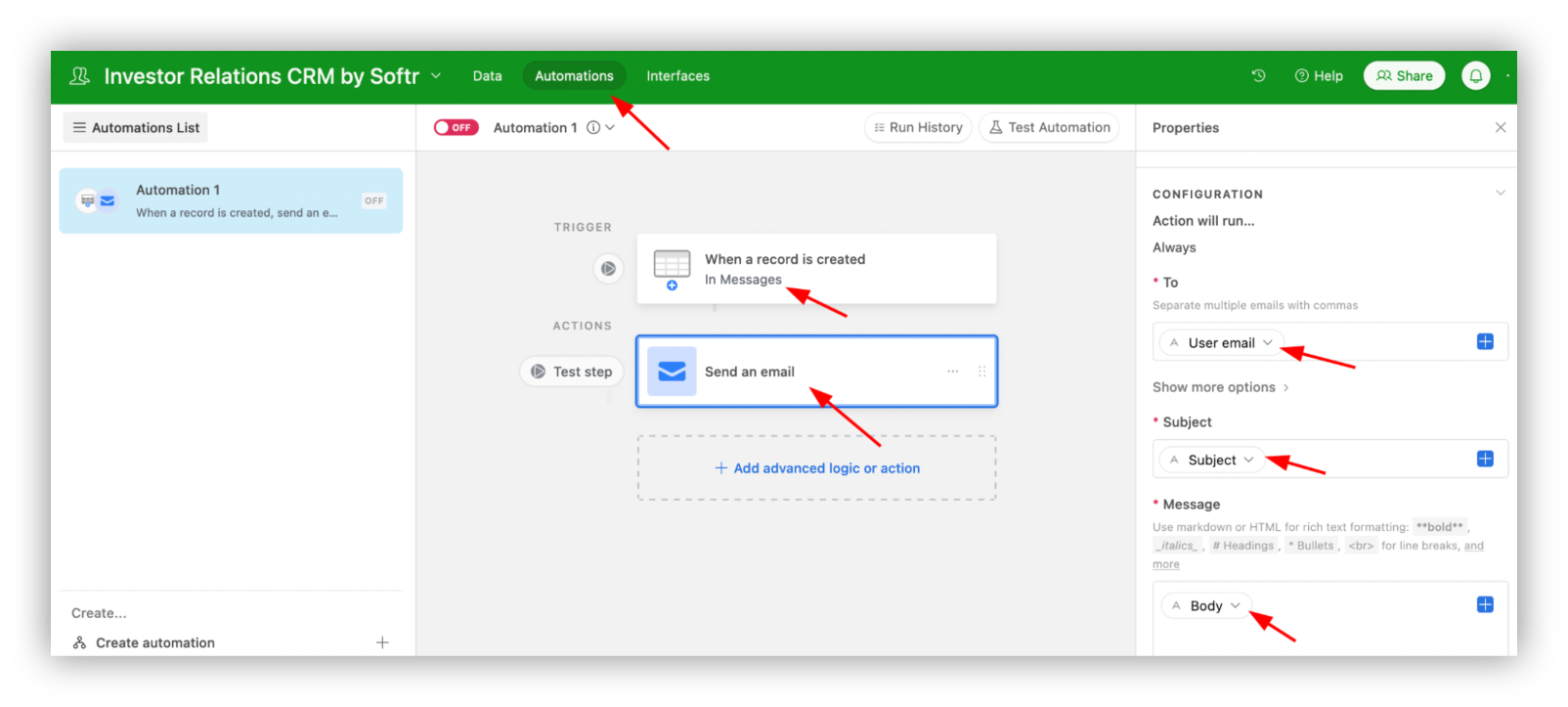
Step 10: Create an investors list page
Create a new page or edit the “list” page. Add a title component, to explain a bit about what this page does.
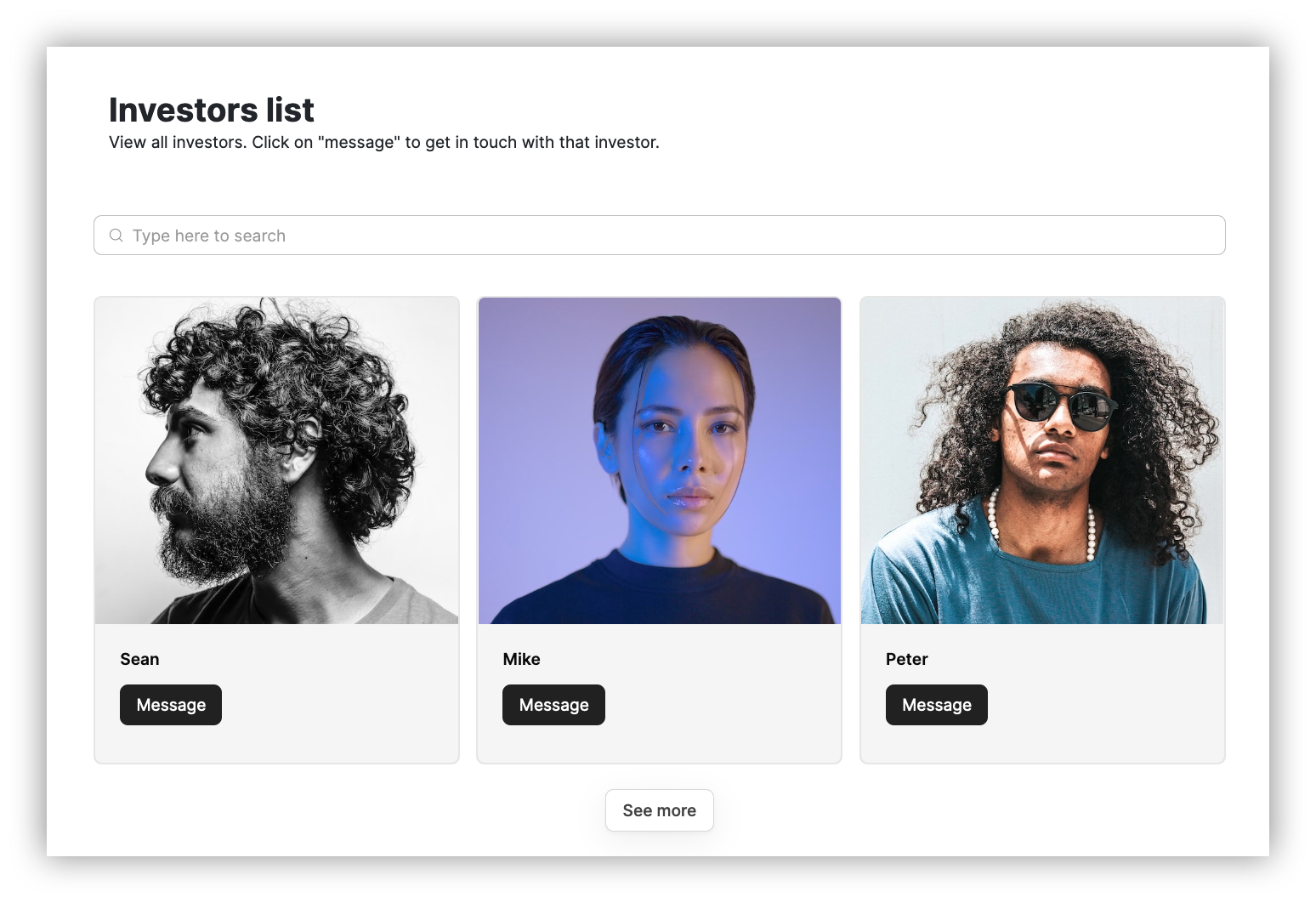
Step 11: Map the list of component fields
Map the list component itself to the member's table, and map the button with the “open external URL” action, loading the form link column.
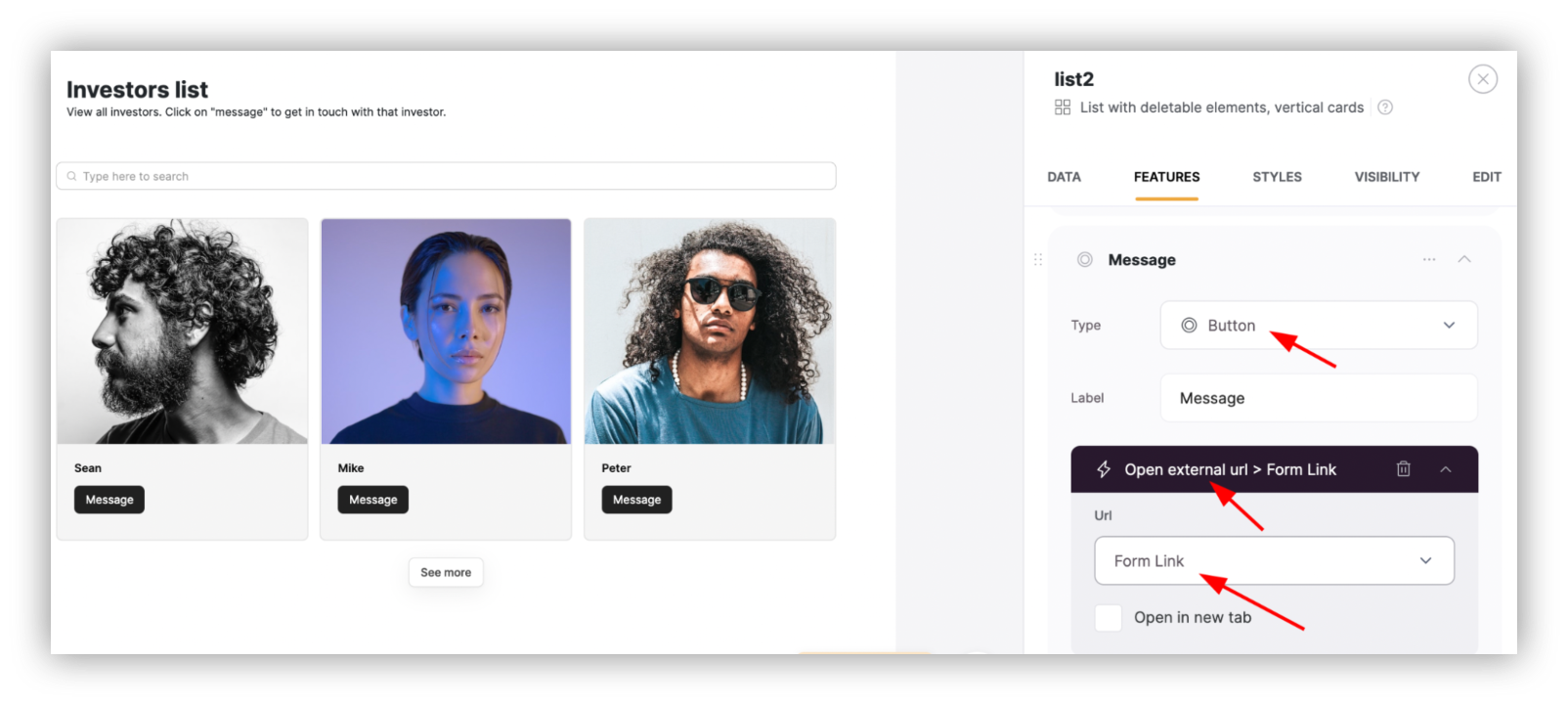
Step 12: Create the admin homepage
Create a new page to be the admin landing page. In it, you can add the investors list, just like you did in the investors list page. Add a chart loading the User's Count as well.
Notice that the charts component is only available on the premium plans. This is the only premium component in this tutorial, and you can still create your CRM without it.
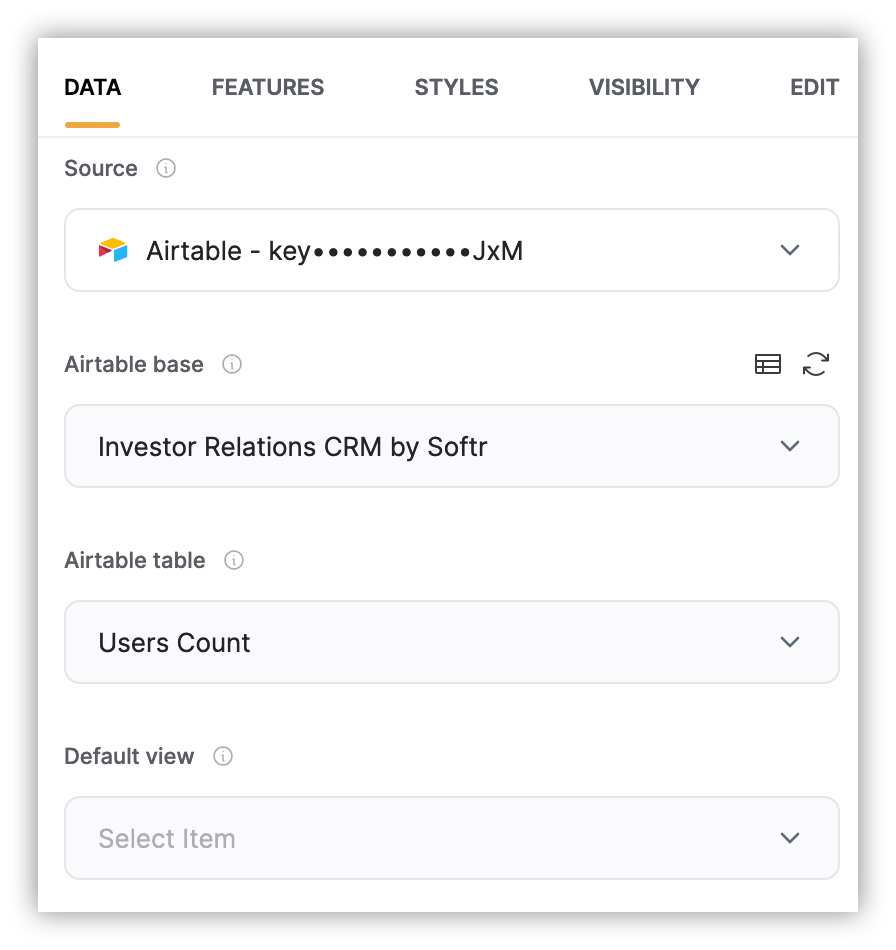
Step 13: Create the investor’s welcome page
Create the pages you want to be visible just for investors. Use the visibility options to restrict them to logged-in users only.
Then, you can pick one of these pages to be your investor’s welcome page, the first page they see when they log in.
Under Users > User Groups > Page after sign in/up:
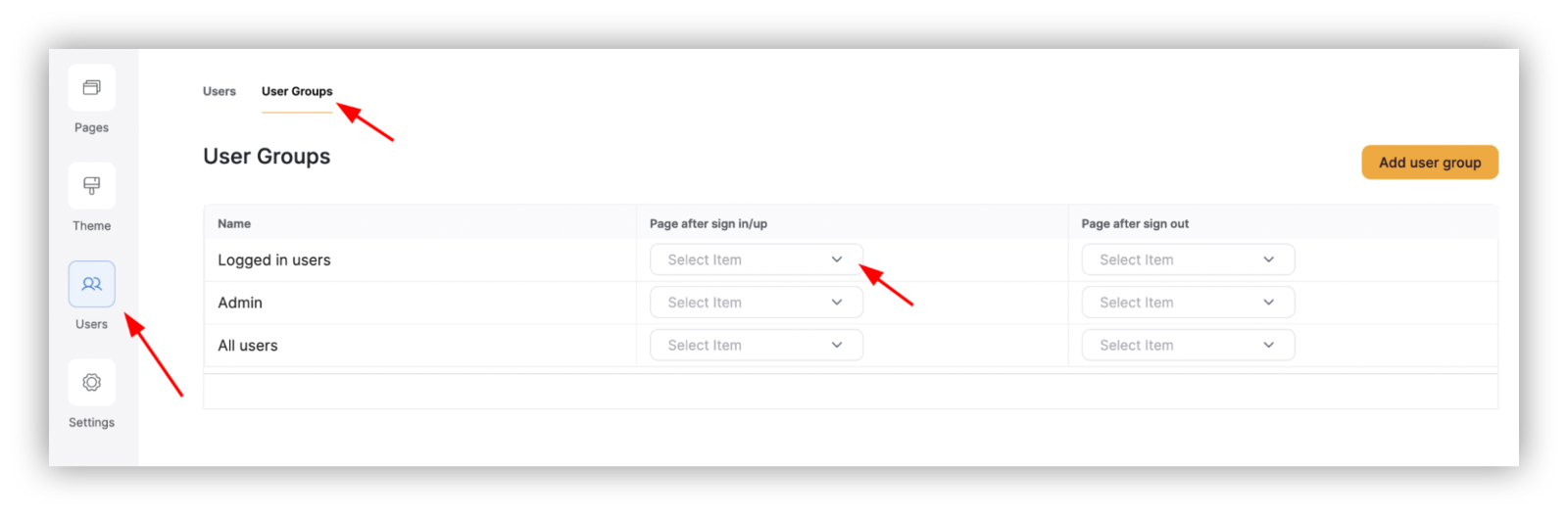
You’ll need to configure your database user mappings when you first run the “Users” page though.
Step 14: Create the sign-up, sign in, and forgot password pages
These pages were created automatically when you created your app (as long as you have selected them).
You can manually create them by creating a page and adding a sign-up/sign-in component, though.
You can edit these forms to add your own text or add more fields if you want to.
For example, you can create an “about me” field on sign-up:
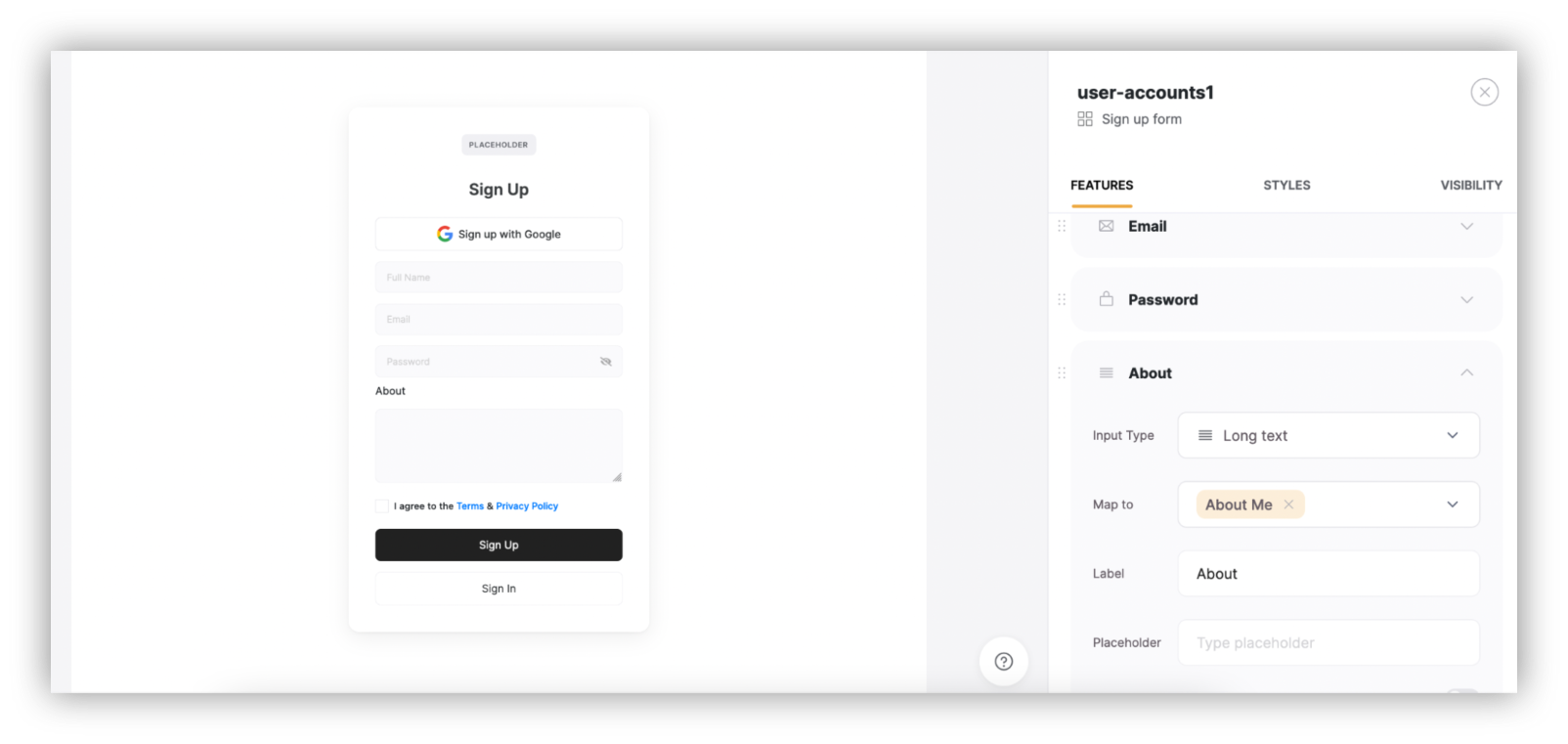
Conclusion
Today you learned how you can use Softr to build an investor relations CRM.
This is just a starting point though, you can add more features to your CRM if you want, such as:
- Copy Airtable members to a newsletter service
- Use connectors or webhooks to send newsletter issues from your investor relations CRM
- Add metadata about users, such as deal size, company size, interest level
- Collect inbound emails and create an inbox
We hope you’ve enjoyed this article, and see you again next time!
Frequently asked questions about Investor Relations CRM
Can I integrate third party tools to my CRM?
You can integrate virtually any tool you want with code snippets. They are available on the Premium plan, and they allow you to use JS code.
Another option is to use Google Sheets as a middleware, receiving data from third-party apps, and serving it to Softr. Google Sheets is particularly useful since it allows you to use Apps Script, adding all the possibilities of coding to no-code projects.
How to use Softr to send emails to users?
You can use the Airtable email automation to send one-on-one emails to your users. You could use a newsletter system with webhooks to automatically generate newsletters from your CRM
What is the cost of using Softr to build an Investors Relations CRM?
You can build your investor relations CRM for free. You can make it better with the premium plan, and you can use other premium tools if you want (such as Zapier).
What is Softr
Join 800,000+ users worldwide, building client portals, internal tools, CRMs, dashboards, project management systems, inventory management apps, and more—all without code.














