Tired of answering the same questions over and over? A new hire needs team-specific onboarding docs. A sales rep is referencing outdated documentation for client handoffs. And you’re digging through emails and docs...again.
A knowledge base changes that. It keeps everything in one place, so your team or clients can find and self-serve the information they need.
But not all knowledge base software is created equal. Some are packed with features you’ll never use. Others force you into workarounds or are too pricey for small teams. And some are too narrow — you can build a knowledge base but nothing else.
In this guide, we’ve picked the top knowledge base tools of 2025, so you can compare features and find what works for your use case.
What is a knowledge base?
A knowledge base is a self-serve online library of information about a company, product, service, department, or topic. It allows internal teams or external users to self-serve resources like FAQs, guides, videos, and files or documents. Resources are often categorized and searchable, making it easier for users to access information quickly.
Here are the main types of knowledge bases and what they’re best for.
Internal knowledge base (for employees & internal teams)
An internal knowledge base is where companies store important information for their teams—think policies, SOPs, project docs, team directories, or product catalogs—so employees can easily find what they need, when they need it.
Who is it for?
- Small to mid-sized businesses (SMBs) – Operations managers, customer support teams, and internal IT professionals looking for knowledge base solutions to improve efficiency.
- Scaling companies – Founders, product teams, and customer success leaders who need an easy way to document and share knowledge.
- Enterprise teams – Internal support, IT, and HR teams looking for a scalable solution for internal documentation.
While internal knowledge bases are usually limited to internal teams — think HR handbooks, policies, SOPs, and internal FAQs — other businesses like agencies, consultancies, or home services, may need private, login-only portals to share onboarding materials and client-specific resources securely.

External knowledge base (for clients, partners, and other external users)
An external knowledge base is a self-service hub where customers, clients, partners, contractors, or vendors can find answers on their own. It helps reduce support tickets and makes key information—like product guides, FAQs, and troubleshooting steps—easily accessible.
Depending on your use case, this can be public-facing (open to anyone) or private-access (restricted to logged-in users only).

Who is it for?
- E-commerce businesses typically offer public knowledge bases with return policies, shipping info, and product manuals.
- SaaS companies that need to maintain public help centers with searchable documentation, tutorials, and API references.
The best knowledge base software at a glance
1. Softr
(Best for knowledge base + portal or hub)

Softr is a no-code platform that lets you build a knowledge base on top of the tools you already use, including Airtable, Google Sheets, Notion, monday.com, and HubSpot.
Get started quickly with a ready-to-use knowledge base template, then customize what information is displayed and how it's categorized and searched. Set custom user groups and granular permissions, ensuring the right people—whether internal teams, clients, or partners—can view, add, or edit content.
A big advantage to Softr is its versatility. If you need more than just a knowledge base, you can build it into a client portal, team intranet, CRM, or other internal tool, without having to juggle multiple solutions or pay for extra software licenses you don't need.
Who is Softr best for?
SMBs and teams looking for a flexible, no-code knowledge base that connects to their existing tools. Perfect for building hubs for internal docs, client portals with self-serve resources, or mobile-responsive product catalogs for contractors, Softr offers a lightweight, customizable solution, without the cost or complexity of enterprise software.
Softr pros:
- Fast and easy to set up: Pre-built templates and a drag-and-drop builder let you launch a knowledge base quickly—ideal for small teams that don’t want a complex setup.
- Works with your existing data: Softr directly integrates with 14+ data sources, including Airtable, Google Sheets, Notion, monday.com, and HubSpot.
- Custom role-based access: Set custom user groups that allows employees, clients, or other users to see only the information that's relevant to them.
- Consolidate tools and costs: Softr lets you create client portals, team intranets, and internal workflow tools in the same platform, saving money on multiple software licenses.
Softr cons:
- Not ideal for complex IT documentation: Lacks advanced technical writing features like API documentation support.
- No AI-powered search: Search relies on structured categories, tags, and filters from the database, rather than AI-driven keyword matching.
- WYSIWYG editor: Users can edit content directly within the app, but without advanced text formatting.
Softr best features
- 14+ native data source integrations: Connect Airtable, Google Sheets, HubSpot, Notion, monday.com, BigQuery, SQL databases (MySQL, SQLServer, MariaDB, PostgreSQL), Supabase, Xano, and more. Data stays automatically up-to-date with a 2-way real-time sync.
- Secure, role-based access: Control who can view, edit, or manage knowledge base content.
- Search & filtering: Allow users to filter content by tags, categories, topics, or custom properties that you define in your data source.
- Custom sorting: Sort articles by date, category, or custom fields to surface the most relevant content.
- User comments & feedback: Allow users to comment on articles to improve collaboration and keep content relevant.
- Content submission/editing: Enable team members or external users to add new articles or update information.
- FAQs & Help sections: Reduce repetitive questions by creating an FAQ section with embedded guides and resources.
- PWA: Turn your knowledge base into a PWA (progressive web app) in a few clicks, so your users can easily access it on their desktop, or IOS or Android devices.
- Custom branding: Add your logo and adjust layouts, colors, and styling to match your brand.
- 24/7 support & active community: Access live chat and a community of builders.
See how the accounting firm Officeheads used Softr to build a client portal with a knowledge base, helping their clients self-serve and find relevant information.
Softr pricing
Softr offers flexible pricing plans, so you can build a knowledge base at any tier:
- Free for up to 10 users per month
- Paid plans start at $49/month for 20 users (when billed annually)
- Professional: Starts at $139/month for 100 users (when billed annually)
- Business: Starting at $269/month for 2500 users (when billed annually)
- Custom plans for enterprise customers
Want to build a knowledge base in minutes? Start with a free template. 🚀
2. Notion
(Best for pre-made wiki templates)

Notion is a highly customizable documentation tool that combines text, tables, databases, and embeds into a single workspace. Think of it as Google Docs meets a lightweight project management tool—with a few extra superpowers.
Notion’s relational database keeps information connected, automatically updating pages when changes are made. Toggle blocks keep things tidy by hiding details until you need them, making it easy to organize SOPs, onboarding guides, and team wikis.
With a drag-and-drop editor, Notion is great for teams who want a branded knowledge base without the rigid structure of traditional knowledge management tools.
Who is Notion best for?
Teams that need both documentation and project management in one place.
It’s especially useful for startups and creative teams who want team wikis, creative briefs, and docs. Plus, its visual and easy-to-use design makes work more organized.
Notion pros:
- Highly flexible: Mix text, tables, databases, and embeds to create a knowledge base that works the way you do.
- Intuitive and easy to use: Simple drag-and-drop interface makes organizing and editing content seamless.
- Great mobile experience: Works smoothly across devices, making knowledge accessible on the go.
- Powerful database features: Link information across pages and automate updates with relational databases.
Notion cons:
- Lacks role-based access control: No granular user permissions for external or internal users, which may be limiting for teams managing sensitive content. ****
- Tip: Use Softr + Notion to create a knowledge base with role-based access control and different views for internal vs. external users.
- Not built for public knowledge bases: No custom domains, structured help center layout, or branded portal for external-facing documentation.
- Occasional performance issues with large databases
Notion best features
- Relational Databases: Keep information connected across pages with automatic updates.
- Flexible Page Layouts: Mix text, tables, embeds, and media for a custom structure.
- Toggle Blocks & Nested Pages: Hide details to keep documentation clean and scannable.
- Real-time Collaboration: Edit, comment, and update content with your team in real time.
- Templates & Customization: Use pre-built templates or create a tailored knowledge base.
- Search & Tagging: Find content easily with filters and keyword search.
- Cross-Device Sync: Access and update your knowledge base on desktop or mobile
Notion pricing
- Free for up to 10 users per month
- Plus: Starts at $10 per seat/month (when billed annually)
- Business: Starts at $15 per seat/month (when billed annually)
- Custom plans for enterprise customers
3. Confluence
(Best for Jira and Trello users)

Confluence is Atlassian’s answer to team documentation. If your team already works in Jira or Trello, Confluence fits right in. It’s built to keep knowledge structured, searchable, and up-to-date—without endless back-and-forth messages.
Instead of loose, freeform pages, Confluence organizes content into spaces and hierarchies. With version control, teams can track updates, restore old versions, and ensure documentation stays accurate. It’s a great choice for large knowledge bases, wikis, and internal process docs—especially when you need a clear record of changes.
Who is Confluence best for?
If your team already works in Jira or Trello, Confluence is the natural choice for documentation. It’s built for IT, engineering, and product teams that need a structured, searchable way to manage technical docs, wikis, and internal processes—without losing track of updates.
Confluence pros:
- Deep Atlassian integration: Works natively with Jira and Trello.
- Structured documentation: Spaces, categories, and hierarchies keep content organized.
- Version control: Track, compare, and restore past versions.
Confluence cons:
- Not ideal for public knowledge bases: Limited branding and customization.
- Rigid structure: Takes time to learn, especially for non-technical teams.
- Less flexible than database-driven tools: Doesn’t support relational databases or dynamic filtering like Notion or Softr.
Confluence best features
- Page hierarchies: Organize content into structured categories and subpages.
- Version control & history: Track edits, compare versions, and restore past updates.
- Granular permissions: Set role-based access for teams, departments, or individuals.
- Advanced search & filtering: Find information quickly with labels, filters, and keyword search.
- Deep Jira & Trello integration: Connect documentation with project management workflows.
- Real-time collaboration: Inline comments, @mentions, and notifications keep everyone in sync.
Confluence pricing
- Free: Up to 10 users
- Standard: $5.16 per user/month (billed annually)
- Premium: $9.73 per user/month (billed annually)
- Enterprise: Custom pricing
4. Zendesk Guide
(Best for customer support teams using Zendesk)

Zendesk Guide is designed for customer service teams that want to cut down on support tickets by making answers easy to find. If your team already uses Zendesk, Guide fits right in—letting agents turn solved tickets into help articles and automatically suggest relevant content to customers.
It’s built for external knowledge bases, with AI-powered search, automation, and deep ticketing integration to help customers help themselves—without waiting on support.
Who is Zendesk Guide best for?
Zendesk Guide is for support teams already using Zendesk who need a self-service knowledge base. It’s also great for companies that want a help desk-integrated solution to make customer support easier.
Zendesk Guide pros:
- AI-powered search: Uses machine learning to recommend answers before customers even submit a ticket.
- Seamless Zendesk integration: Works natively with Zendesk Support, Chat, and Talk.
- Multilingual support: Automatically translates articles into multiple languages.
- Content workflow tools: Version control, approvals, and article lifecycle management.
Zendesk Guide cons:
- Not ideal for internal documentation: Primarily designed for customer-facing knowledge bases.
- Higher cost per user: Pricing can add up for larger support teams.
- Requires Zendesk ecosystem: Best for teams already using Zendesk products.
Zendesk Guide best features
- AI-powered chatbots: Automatically suggest knowledge base articles to customers.
- Help center branding: Customize design, domain, and layout to match your brand.
- Content moderation & workflows: Manage drafts, approvals, and version history.
- Multilingual knowledge base: Translate content for a global audience.
Zendesk Guide pricing
- Suite Team: Starts at $55 per agent/month (billed annually).
- Suite Growth: Starts at $89 per agent/month (billed annually).
- Suite Professional: Starts at $115 per agent/month (billed annually).
5. HubSpot Service Hub
(Best for teams using HubSpot CRM)

HubSpot Service Hub helps businesses reduce support tickets by turning common questions into searchable, SEO-friendly help articles. If your team already uses HubSpot CRM, everything syncs seamlessly—letting you track customer interactions, automate workflows, and connect self-service content with live support.
With built-in ticketing, chat, and multi-channel support, it’s a great choice for teams that want to manage everything in one place without juggling multiple tools.
Who is HubSpot Service Hub best for?
HubSpot Service Hub is for businesses using HubSpot CRM that need a connected support system. It’s also great for teams that want an SEO-optimized knowledge base or multi-channel support across email, chat, and automation.
HubSpot Service Hub pros:
- Tightly integrated with HubSpot CRM: Customer inquiries and knowledge base activity sync automatically.
- SEO-friendly knowledge base: Helps support articles rank in search engines.
- Comprehensive customer service suite: Includes ticketing, chat, and automation.
HubSpot Service Hub cons:
- Not standalone: Works best within the HubSpot ecosystem.
- Lacks deep customization: Fewer design and layout options compared to other platforms.
- Expensive at scale: Per-seat pricing can get costly for growing teams.
- Tip: Use Softr to build a more affordable, customized self-service portal on top of your HubSpot CRM data, with role-based access and tailored user views.
HubSpot Service Hub best features
- SEO-optimized knowledge base: Articles are structured to rank well in Google.
- Customer feedback tools: Collect satisfaction surveys and insights.
- Multi-channel support: Manage email, chat, and ticketing from one place.
- Automation & workflows: Route support inquiries to the right person.
HubSpot Service Hub pricing
- Professional: Starts at $90 per seat/month (billed annually).
- Enterprise: Starts at $150 per seat/month (billed annually).
6. Zoho Desk
(Best for businesses using Zoho apps)

Zoho Desk is a solid choice if your team already relies on Zoho CRM, Zoho Projects, or other Zoho apps. It pulls everything into one system—help desk, automation, and self-service—so you don’t have to jump between platforms to manage customer support.
One of its biggest strengths is AI-powered chatbots and automation, which help cut down on repetitive questions by guiding customers to answers before they reach an agent. The multichannel ticketing is also handy, letting teams handle email, chat, and social media inquiries from one place. If you’re already deep in the Zoho ecosystem, this is the most seamless way to manage both internal and customer-facing knowledge.
Who is Zoho Desk best for?
Zoho Desk is for Zoho users who need a knowledge base built into their help desk. It’s a solid choice for businesses looking for affordable ticketing and self-service tools, plus AI-powered chatbots and automation.
Zoho Desk pros:
- AI-powered chatbot & automation: Helps customers find answers without agent intervention.
- Deep Zoho integration: Syncs with Zoho CRM, projects, and other apps.
- Omnichannel support: Manages email, chat, social media, and tickets.
Zoho Desk cons:
- Limited third-party integrations: Best for teams already using Zoho products.
- Less customization: Fewer design and layout options compared to competitors.
- AI features require higher-tier plans: Must upgrade to access automation tools.
Zoho Desk best features
- AI-powered assistant (Zia): Provides smart recommendations for customers and agents.
- Multichannel ticketing: Supports email, chat, and social media inquiries.
- Self-service portal: Customers can search for answers before reaching out.
- SLA management & automation – Enforce response times and automate workflows.
Zoho Desk pricing
- Standard: Starts at $14 per user/month (billed annually).
- Professional: Starts at $23 per user/month (billed annually).
- Enterprise: Starts at $40 per user/month (billed annually).
7. Help Scout
(Best for simple, intuitive customer support)

Help Scout is a help desk and knowledge base in one, built for teams that want an easy-to-use, no-fuss support system. Unlike bulky ticketing platforms, Help Scout feels more like an email inbox, making it a great fit for teams that want a personal, conversational approach to customer support.
Its Beacon widget lets customers find answers from any page, while the shared inbox keeps support teams organized. If you need simple self-service tools without complex automation or AI-driven workflows, Help Scout is a great alternative to traditional help desk software.
Who is Help Scout best for?
Helpjuice is for companies that need a fully branded, customer-facing knowledge base. It’s also great for large support teams looking to reduce ticket volume and get detailed analytics on how users engage with content.
Help Scout pros
- Easy to set up and use: Great for small teams that don’t want a steep learning curve.
- Beacon widget: Lets customers search the knowledge base without leaving the page.
- Shared inbox: Keeps support emails organized for better team collaboration.
Help Scout cons
- Limited automation: Lacks advanced workflow automation.
- No AI-powered search: Search relies on manual keywords.
- Basic customization: Fewer design and branding options.
Help Scout best features
- Instant access widget (Beacon): Embeds a self-service search bar anywhere.
- Customer profiles: Tracks customer conversations across multiple channels.
- Collision detection: Prevents agents from responding to the same inquiry.
Help Scout pricing
- Standard: Starts at $50/month for 100 contacts.
- Plus: Starts at $75/month for 100 contacts.
7. Helpjuice
(Best for highly customizable, external-facing knowledge bases)
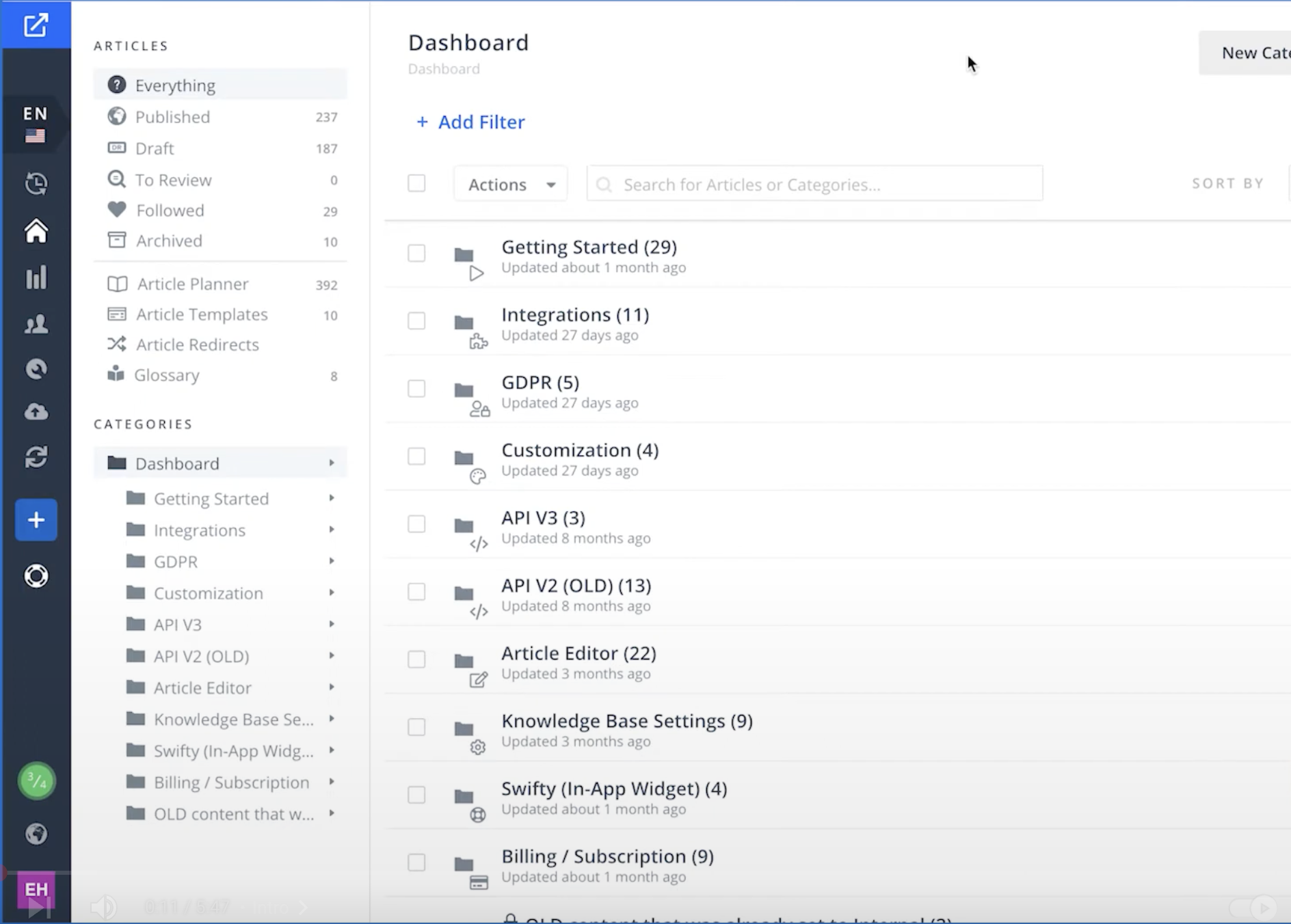
Helpjuice is a knowledge base platform designed for companies that need a highly customizable, standalone knowledge base. Unlike tools that bundle knowledge bases with help desks, Helpjuice is entirely focused on creating and managing support documentation—making it ideal for businesses that want a branded, customer-facing help center.
Its powerful customization options set it apart. You can fully white-label your knowledge base, customize layouts with HTML/CSS, and tailor the user experience to match your brand. Helpjuice also offers advanced analytics to track how users interact with content, helping teams refine their documentation.
Who is Helpjuice best for?
Helpjuice is great for companies that need a fully branded, customer-facing knowledge base. It’s built for large support teams that want to cut down on ticket volume and track how users engage with content.
Helpjuice pros:
- Full white-labeling & customization: Modify layouts, fonts, colors, and branding with HTML & CSS.
- AI-powered search & suggestions: Helps users find answers faster with intelligent recommendations.
- Multi-user collaboration: Real-time editing, version control, and role-based permissions.
- Robust analytics: Tracks search trends, article performance, and content gaps.
Helpjuice cons:
- Standalone tool: Doesn’t integrate directly with help desks like Zendesk or Help Scout.
- Expensive for small teams: Pricing starts at $120/month, making it one of the pricier options.
- Learning curve for customization: Advanced branding requires HTML/CSS knowledge.
Helpjuice best features
- Unlimited users: All plans include unlimited team members, unlike per-seat pricing models.
- Advanced search & recommendations: AI-powered search improves content discoverability.
- Detailed usage analytics: See which articles perform well and where users drop off.
- White-labeling & branding: Fully customize the look and feel of your knowledge base.
- Version control: Track edits, rollback changes, and manage multiple versions of articles.
Helpjuice pricing
- Starter: $120/month for up to 4 users
- Run-Up: $200/month for up to 16 users
- Premium: $289/month for unlimited users
- Enterprise: $499/month
8. Document360
(Best for structured, multi-language documentation)

Document360 is built for teams that need a structured, scalable knowledge base with strong version control, multi-language support, and documentation workflows. It’s a great fit for businesses that want an internal or external knowledge base with strict content management controls.
Unlike flexible wiki-style tools, Document360 is optimized for structured documentation, with Markdown and WYSIWYG editing, approval workflows, and category-based organization. It’s particularly useful for tech companies, SaaS businesses, and global organizations that need to manage large-scale documentation in multiple languages.
Who is Document360 best for?
Document360 is for SaaS companies and IT teams managing technical documentation and API docs. It’s also great for businesses that need multi-language support or strict content approval workflows.
Document360 pros:
- Multi-language support: Create documentation in multiple languages for global users.
- Markdown & WYSIWYG editing: Supports both code-based and rich-text formatting.
- Granular access control: Set detailed permissions for editing, publishing, and reviewing.
- Version control & approval workflows: Manage article updates with a clear audit trail.
Document360 cons:
- Not ideal for casual documentation: Works best for structured, formal documentation.
- Limited integrations: Fewer native integrations than competitors like Confluence or Guru.
- Higher cost for full features: Advanced search, analytics, and user roles require premium plans.
Document360 best features
- Markdown & WYSIWYG editor: Flexible editing for both developers and non-technical users.
- Multi-language support: Translate and manage documentation in multiple languages.
- Role-based access control: Define permissions for content creation, approval, and publishing.
- Advanced search: AI-powered search helps users find content quickly.
- Workflow automation: Automate review and approval processes for content updates.
Document360 pricing
- Pricing available when speaking to sales
9. Guru
(Best for AI-powered internal knowledge sharing)

Guru is a knowledge management tool that helps teams capture and share knowledge using AI-powered search, browser extensions, and Slack integration. Instead of acting as a traditional knowledge base, Guru works as a real-time knowledge assistant, surfacing answers where teams already work.
Unlike other knowledge bases that require users to go to a separate portal, Guru integrates with Slack, Microsoft Teams, and browsers, making knowledge easily accessible. It’s ideal for teams that need real-time access to information across different apps.
Who is Guru best for?
Guru is for customer support and sales teams that need quick access to FAQs, product knowledge, and process docs. It’s a great fit for companies using Slack or Microsoft Teams who want knowledge built into their chat tools. Plus, AI-powered search and recommendations help teams find answers fast.
Guru pros:
- AI-powered search: Smart recommendations surface relevant knowledge in real time.
- Works where you do: Browser extension & Slack/Teams integration provide instant access.
- Content verification: Keeps information up to date with built-in reminders and approvals.
- Easy adoption: No need for users to switch between tools to find answers.
Guru cons:
- Not ideal for structured documentation: Lacks the hierarchical organization of Confluence or Document360.
- Limited customization: Less branding control compared to Helpjuice or Notion.
- Best for internal use: Not designed for external knowledge bases.
Guru best features
- AI-powered search & recommendations: Automatically suggests relevant articles in real-time.
- Slack & Microsoft Teams integration: Find answers directly inside chat tools.
- Knowledge verification: Set reminders to update and verify information.
- Browser extension: Access knowledge without leaving your workflow.
- Card-based knowledge organization: Capture and categorize information in an easy-to-digest format.
Guru pricing
- Starter: Free for up to 3 users
- Builder: $15 per user/month
- Enterprise: Custom pricing
The right knowledge base software depends on who will use it, how flexible you need it to be, and what tools it needs to connect with.
Find the knowledge base software that works for you
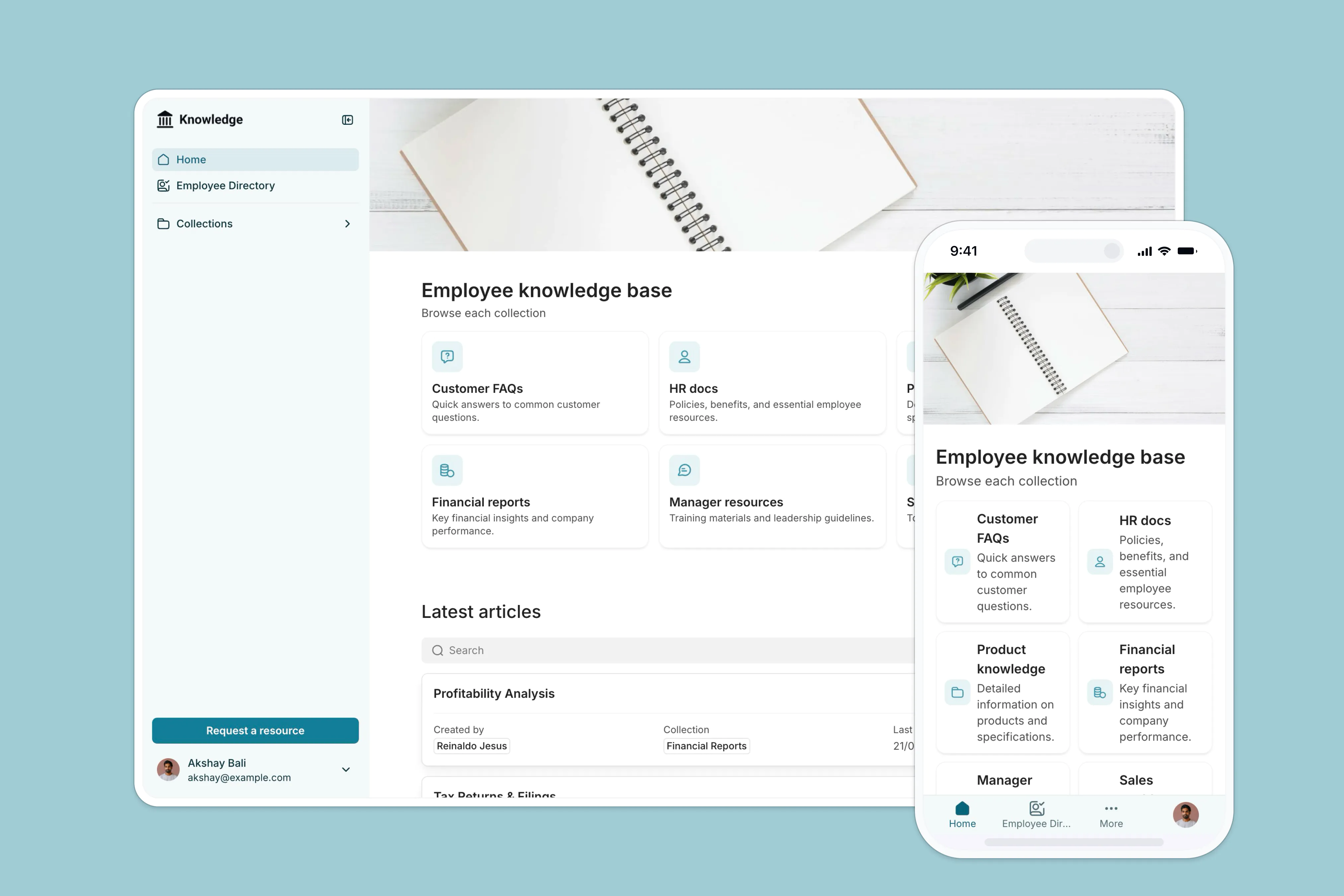
For small businesses and service-based teams, Softr stands out as the best all-in-one option—a no-code platform that integrates with your data sources and grows with your needs. It’s the only tool in this list that lets you start with a simple knowledge base and expand into a client portal, workflow tracker, or internal hub—all without switching platforms.
Try it for free today and start building a knowledge base that works exactly the way you need.
What is Softr
Join 800,000+ users worldwide, building client portals, internal tools, CRMs, dashboards, project management systems, inventory management apps, and more—all without code.














