Google Workspace is a great solution for teams and individuals that want to connect with their customers and stay organized. And if you already use Google Apps, using Google Workspace as your CRM can feel like the most natural choice.
But, Google Workspace isn’t a CRM, even if it can be made to act like one. Sure, it lets you create meetings and send out invites, add contacts, and structure databases. But it lacks advanced CRM features that you might need as you scale your business.
Using the right CRM can make all the difference to your business—so it’s important to choose the right one for you. In this article, we discuss the pros and cons of using Google Workspace as your CRM, how you can set it up, the best CRMs on the market that integrate natively with Google Workspace, and how you can build your own with Softr.
Can you use Google Workspace as a CRM?
Yes, you can use Google Workspace as a CRM. But should you?
Let’s take a quick look at Google Workspace’s CRM capabilities. For starters, here’s what a typical CRM allows you to do:
- Automate workflows
- Help generate and manage leads
- Perform detailed analysis and generate reports
- Schedule meetings
- Automate certain aspects of marketing
- Create email sequences and schedule emails
- Improve customer service
With Google Workspace, you can schedule meetings, send out bulk emails and perform a few other basic CRM tasks. But you can’t do it all.
If you’re a company looking to scale and have complex needs, you’re better off investing in a dedicated CRM. If you have minimal needs and want a solution that is familiar to navigate and is also affordable, using Google Workspace as your CRM is acceptable.
Note: Google Workspace (formerly Gsuite) isn’t the same as Google Apps. The former is a paid, all-inclusive version of the latter and includes a few extra features.
The pros and cons of using Google apps for your CRM
Pros:
- Google Workspace plans start at $6/user mo. which is a lot cheaper compared to other solutions.
- If you’re looking for personal CRM tools, you can set up Google Workspace for free rather than paying for a business account.
- It lets you create a centralized database, send out mass emails, schedule meetings, and more.
- It has an intuitive UI if you already use Google tools.
- It offers high trust and security.
- It’s free for nonprofits.
Cons:
- Google Workspace is a basic solution and only a CRM makeshift. It can’t act as an all-in-one solution.
- It’s not scalable and you might have to switch to a dedicated CRM once your team grows.
- Setting up the Workspace is a lot of manual work that can take hours of effort and tech-savviness.
5 top CRM solutions that integrate with your Google Apps
Here are the top 5 CRM solutions for you:
- Softr - best customizable CRM for small businesses
- HubSpot CRM - best for solo entrepreneurs
- Zoho CRM - best budget CRM
- Freshsales - best for teams with limited needs
- Copper - best for ease of use
Softr - best customizable CRM for small businesse

Main features:
- 100+ pre-built blocks
- Easy search and filtering
- User permissions and access levels
- Custom form builder
- User and team-specific accounts
- Intuitive UI
- Quick customer support
- Active user community
Why is Softr the best customizable CRM for small businesses?
Softr offers a high level of customization freedom that other CRM systems do not offer and is also more affordable than other CRM tools. Further on, Softr has Google Sheets as one of its data sources, so you can easily connect your GSheets data and build a nice UI on top of it including custom user permissions, data editing, automations, and more. Standard CRM solutions offer features that may not be useful to your use case, but when you build your own solution, you can make it as complex or as lean as you want.
Softr is a web app builder, not a CRM. But, it can help you design a CRM that feels familiar and intuitive. Softr also offers multiple templates that can help you get started. The sales CRM template is a great option for someone who doesn’t want to start from the ground up.
Drawbacks:
Softr is a no-code app builder, so you’ll have to customize the solution to your needs. While Softr does have a low learning curve, this process can take some time.
Softr is highly adaptable, but building a CRM for users with very complex needs can be a task.
Although, Softr has Google Sheets as one of its data sources, the templates are currently available with an Airtable database only. So, you might need to export your data to Airtable if you want to make use of the templates.
Pricing:
- Free - $0
- Starter - $24/per month.
- Professional - $65/per month.
- Business - $165/per month.
Critic’s verdict:
Capterra: 4.7/5 (50+ reviews)
G2: 4.9/5 (30+ reviews)
HubSpot CRM - best for solo entrepreneurs

Main features:
- Learning resources repository (HubSpot academy, blogs)
- 1000+ integrations (phone calling, emails, analytics, and so on)
- Marketing automation
- Meeting scheduling
- Lead generation
- Customizable reports
- Activity dashboard
- Contact management
Why is Hubspot CRM the best for solo entrepreneurs?
HubSpot’s free plan is a blanket solution to your CRM needs—it includes a one deal pipeline and a reporting dashboard along with other standard CRM functions like email scheduling, team email, landing pages, and meeting scheduling.
On top of that, the UI is interactive and easy for first-time CRM users to get used to. It offers one of the best free CRM plans and is ideal for users with basic needs with a tight budget, i.e solo entrepreneurs.
Drawbacks:
HubSpot’s free version offers plenty of important features and is overall a comprehensive solution. But as the business scales and you bring in a team, you’ll likely need to upgrade to a paid plan. While the basic plan is affordable, the enterprise plan costs upwards of $1000 per month.
Their free plan also doesn’t include access to their customer support. So if you’re a solo entrepreneur that might need help with troubleshooting, you’re going to be on your own.
Pricing:
HubSpot offers a free plan as well as paid plans.
Marketing hub:
- Starter - $45/per month.
- Professional - $800/per month.
- Enterprise - $3200/per month.
Sales hub:
- Starter - $45/per month.
- Professional - $450/per month.
- Enterprise - $1200/per month.
Critic’s verdict:
Capterra - 4.5/5 (3300+ reviews)
Zoho CRM - best budget CRM

Main features:
- Zia (AI helper)
- Canvas builder (helps customize layouts)
- Motivator (gamification feature)
- Workflow automation
- Reporting and analysis
- Configurable views
- Sales force automation
- Mobile app
- Google Workspace integration
Why is Zoho CRM the best budget CRM?
Zoho CRM’s basic plan starts at $14 which is similarly priced to the other solutions on the market. But their premium plans are around $50 while the other tools are almost twice the price.
Zoho CRM is great for people starting out small and looking to scale their business. As your business grows, you can upgrade to a premium plan without burning a hole in your pocket.
Drawbacks:
While Zoho CRM is a feature-packed tool, some of its best features like Zia are included only in the higher-priced tiers. Canvas builder has limits on the number of pages you can customize and they vary according to the plan you buy.
Zoho CRM also doesn’t offer the smoothest UI. But, if you’re looking for a budget customizable solution, Zoho CRM is a good option.
Pricing:
- Free - $0
- Standard - $14/user mo.
- Professional - $23/user mo.
- Enterprise - $40/user mo.
- Ultimate - $52/user mo.
Critic’s verdict:
G2- 4.0/5 (2100+ reviews)
Capterra - 4.3/5 (5700+ reviews)
Freshsales - best for teams with limited needs

Main features:
- Auto profile enrichment
- Territories and lead assignment
- Advanced lead scoring
- Internet Protocol (IP) whitelisting
- Mobile access
- AI chatbots
- Sales force automation
- Calendar, Drive, and Gmail integration
Why is Freshsales best for teams with limited needs?
Complex CRM systems offer plenty of features. But, they can get overwhelming for teams that have limited needs from their CRM. If you plan on using a basic CRM but want an upgrade from using Google Workspace, Freshsales is a good alternative.
Drawbacks:
Freshsales has limited reporting options under its free plan. If you want better reports, you have to upgrade to a paid plan and pay more. It also has a clunky UI, offers customer support only on weekdays, and has fewer third-party integrations than its competitors.
If you’re already using other Freshworks products, using Freshsales might be more convenient. But if you’re looking for a solution with advanced features, this isn’t the tool for you.
Pricing:
- Free - $0
- Growth - $15/user mo.
- Pro - $39/user mo.
- Enterprise - $69/user mo.
Critic’s verdict:
G2- 4.6/5 (900+ reviews)
Capterra - 4.6/5 (490+ reviews)
Copper - best for ease of use
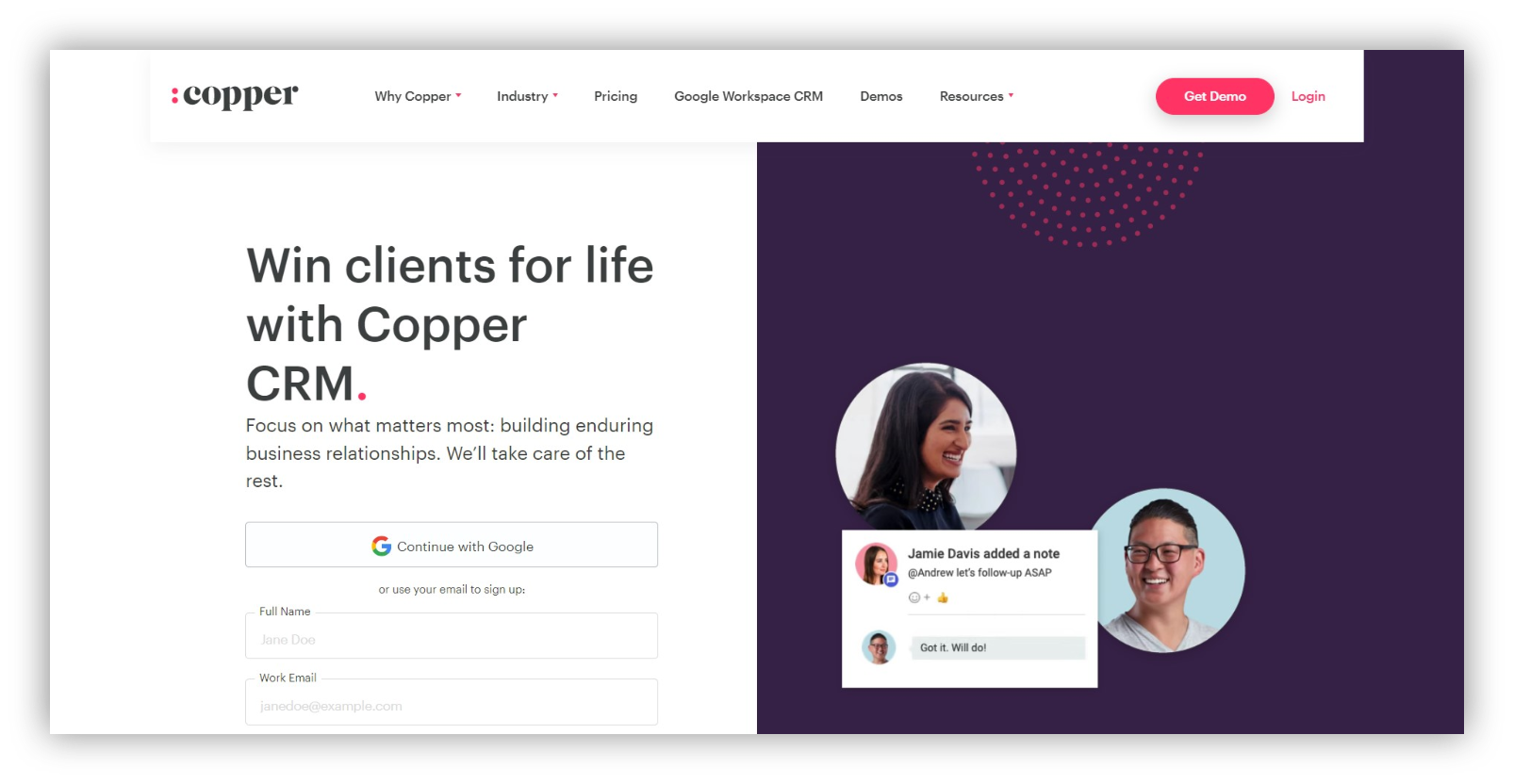
Main features:
- Lead management
- Workflow automation
- Task automation
- Custom reports
- Automated contact enrichment
- Google Workspace integration
Why is Copper best for ease of use?
Copper’s UI is similar to that of Google’s—simple, sleek, and stylish. This makes it incredibly easy for Google Workspace users to get used to Copper and adapt it. It's designed for teams that don’t want to spend time learning a new tool or aren’t particularly tech-savvy and prefer a familiar environment.
Drawbacks:
Copper is designed for ease of use but users with complex needs might find the tool limiting. It also lacks a few features on the basic plan that can be important to some users like custom fields, workflow automation, etc.
Lastly, it has limited integrations outside the Google Workspace integration and doesn’t offer a free plan.
Pricing:
- Basic - $25/user mo.
- Professional - $59/user mo.
- Business - $119/user mo.
Critic’s verdict:
G2- 4.5/5 (980+ reviews)
Capterra - 4.4/5 (550+ reviews)
Honorable Mention: Salesmate - Best CRM to automate your sales

Main features
- Sales automation
- Google workspace native integration (2-way sync)
- Marketing automation
- Sales pipeline management
- Contact management
- Lead scoring
- Team inbox
- Text messaging
- Built-in calling
- Email sequence and campaigns
Why is Salesmate the best CRM to automate your sales?
Salesmate stands out as the best CRM for automating sales due to its advanced automation capabilities. With Salesmate, you can greatly improve customer engagement by utilizing its advanced features.
Through sales automation and marketing automation features, you can streamline repetitive tasks, allowing your sales team to focus on more strategic activities.
Moreover, it offers robust sales pipeline management capabilities, allowing you to effectively track and manage the progress of your sales opportunities.
It provides powerful features while being budget-friendly, making it accessible to businesses of all sizes. Additionally, Salesmate seamlessly integrates with popular G-Suite apps, allowing you to leverage the CRM functionality within your preferred G-Suite environment.
By using Salesmate as a CRM for G-Suite, you can eliminate the hassle of switching between applications and manually entering data, significantly improving the efficiency of your entire sales team.
Drawbacks
Salesmate has 2-way sync with the Google workspace. The only thing is, it does not provide document management feature.
Pricing
Salesmate provides a free trial for 15 days.
- Starter plan - $12/user/month
- Growth plan - $24/user/month
- Boost plan - $40/user/month
- Enterprise plan - Custom pricing
Critic’s verdict
G2- 4.6/5 (65 reviews)
Capterra - 4.6/5 (81 reviews)
How to use Google Workspace for your CRM
If the CRM solutions above don’t meet your needs and you’re set on using Google Workspace as your CRM, the steps below will walk you through setting up your Workspace.
To set this up:
- Create and organize your Google contacts
- Give context to your contacts in notes
- Set up Gmail to send bulk emails
- Create templates in Gmail
- Use Google Calendar to create events and tasks
- Manage important documents in Google Drive
- Keep track of sales figures in Google Sheets
Let’s walk through each step in detail below.
Step 1: Create and organize your Google contacts
Google’s data management tool is called Google Contacts. This is where you can add and edit contacts, label them, import and export them, merge them, and send emails.
To create a contact:
- Go to Google contacts and click on Create Contact
- Select if you want to create a single contact or multiple contacts
- Fill in details like name, company, Gmail, and phone number
- Add a label to the contact
Labels in Contacts essentially help you navigate through multiple contacts in address books and categories—you can add labels yourself and create your own when necessary.
Note: With Google Contacts, you can only create a maximum of 25,000 contacts.

Step 2: Give context to your contacts in notes
Google Contacts lets you add notes inside the contacts for better context. This way, when you or a colleague revisit the contacts later, you’re reminded of the details from the conversation that are otherwise hard to recollect.
To add notes, just go to the section at the bottom of the create Google Contacts page and type in your note.
When you click on show more, you’ll have multiple other sections like relationship, website, address details, etc. The relationship section can help you remember the source of the contact, while the website section can help you tag the contacts appropriately, and address details can help with segmentation.

Step 3: Set up Gmail to send bulk emails
A CRM lets you send bulk emails to segmented audiences. You can do the same with Gmail too.
Once you’ve added the labels, just add the specific label to the To section in Gmail. This way, you’ll be able to send identical emails to multiple people under the same label.

Step 4: Create templates in Gmail
Creating, saving, and using templates in Gmail can help you save a ton of time on writing and editing repetitive emails. Here’s how you can do that:
- Go to Gmail Inbox
- Go to the settings logo in the top right corner
- Click on see all settings
- Switch to the advanced tab
- Enable templates
- Click on save changes
After enabling templates, you’d want to create them. To do this,
- Click on the compose button
- Type out the email that you want to convert to a template
- Click on the three dots in the top right corner
- Save it as a template

Step 5: Use Google Calendar to create events and tasks
You can create events and tasks in Google Calendar to notify your team, clients, and any stakeholders of meetings, your prior commitments, etc. To create an event
- Go to Google Calendar
- Click on create
- Select event, task, or reminder
- Fill in the details like the name of the event and time
- Add guests to the event and a description for context
Similarly, you can create an event directly from your Gmail too.

Step 6: Manage important documents in Google Drive
Google Drive can help you store and share all your confidential data and documents. Here’s how you can centralize all important documents in Google Drive:
- Go to Google Drive
- Select on the new tab on the right-hand sidebar
- Select file/folder upload if the file is on your computer
- Select ‘Folder’ if you want to create a new folder
- Add files to the folder
- Share them by clicking on share and adjust permissions
- Customize permissions and decide who gets access to what

Step 7: Keep track of sales figures in Google Sheets
Google Sheets can act as your team’s database. But it can't replace the traditional database, only mimic its capabilities. To create a database,
- Go to Google Sheets
- Click on blank or go to template gallery and choose one for your needs
- Customize the sheets according to your needs
- Add data when needed
- Create reports and graphs based on your data
- Invite your team by clicking on the share tab

The final verdict - which is the best CRM for you?
If scaling your business isn’t a priority for you right now, Google Workspace can be an affordable and user-friendly option. But, you’ll have to go through a lot of processes to make Google Workspace work for you as your CRM.
Alternatively, you can use HubSpot CRM, Zoho CRM, Freshsales, or Copper for a more convenient and all-inclusive solution. For a more comprehensive list of the best CRMs on the market and how to find the perfect one for you, you can also head over to our CRM comparison spreadsheet.
But if you want to build a customized solution, Softr comes in handy. Softr is a no-code web app builder that lets you build intuitive web apps with ease, and it has a native Google Sheets integration. It also offers quick customer support and an extensive resource library in case you run into problems.
Frequently asked questions about Google CRM
Does Google offer a CRM?
Google doesn’t offer a CRM. But, Google Workspace can be optimized to perform the functions of a CRM. While this may offer you only limited features and capabilities, it’s extensive enough for a small business with minimal requirements.
What is G Suite?
GSuite (now Google Workspace) is a set of tools offered by Google that make collaboration, documentation, creation, and communication within and outside the organization easier. Google Workspace is the paid version of your personal Gmail with additional features.
It includes two things:
- Gmail accounts for your entire company
- Office software for your entire company
Who can benefit from CRM?
Any company looking to improve the following can benefit from a CRM solution:
- Sales
- Workflow automation
- Customer retention
- Marketing automation
- Lead generation & conversion
- Reporting and analysis
- Communication with customers
What types of CRMs are there?
The 3 types of CRM are collaborative, analytical, and operational:
1. Collaborative CRM - helps centralize data where the sales, marketing, and customer service teams can access it. The purpose of this CRM is to improve customer experience.
2. Analytical CRM - helps teams analyze and act on customer data. This CRM helps teams map out trends and analyze KPIs.
3. Operational CRM - helps teams automate repetitive tasks. This type of CRM helps automate certain aspects of the sales, marketing, and customer service process.
What is Softr
Join 800,000+ users worldwide, building client portals, internal tools, CRMs, dashboards, project management systems, inventory management apps, and more—all without code.














